As an admin, you can add additional permissions to users within the system. Let us show you how to execute this.
Only admins have the ability to complete this task. If you don't have the required permission, please reach out to your company administrator for assistance. If you have any questions regarding the permissions, refer to this article: What do the permissions mean?
→ To get started, find the "Manage Users" tab on the left side of your screen. Click on it.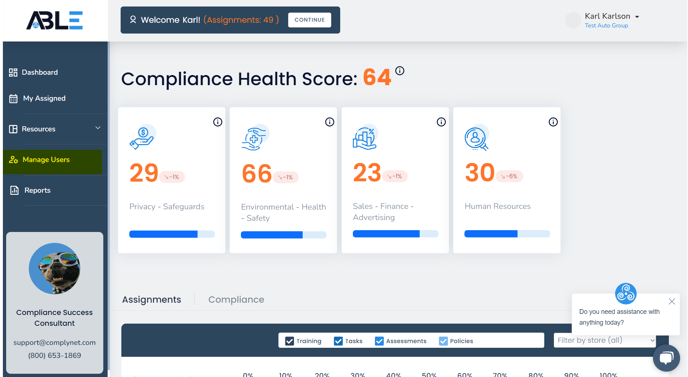
→ After you have navigated to the manage users page, your screen will display a layout similar to the example below.
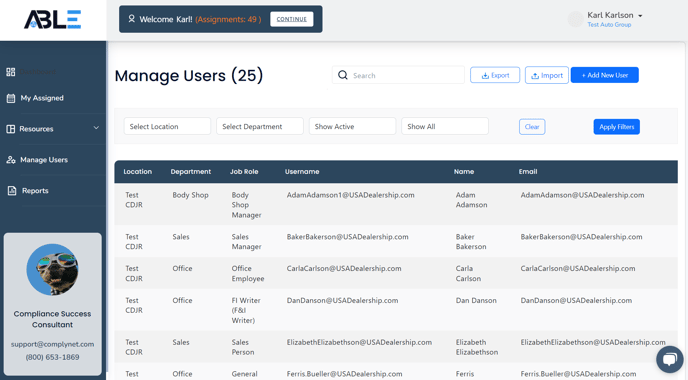
→ Locate the user you wish to add permissions to. Alternatively, you can use the Search feature at the top of the page to find them. Once located, simply click on the desired user.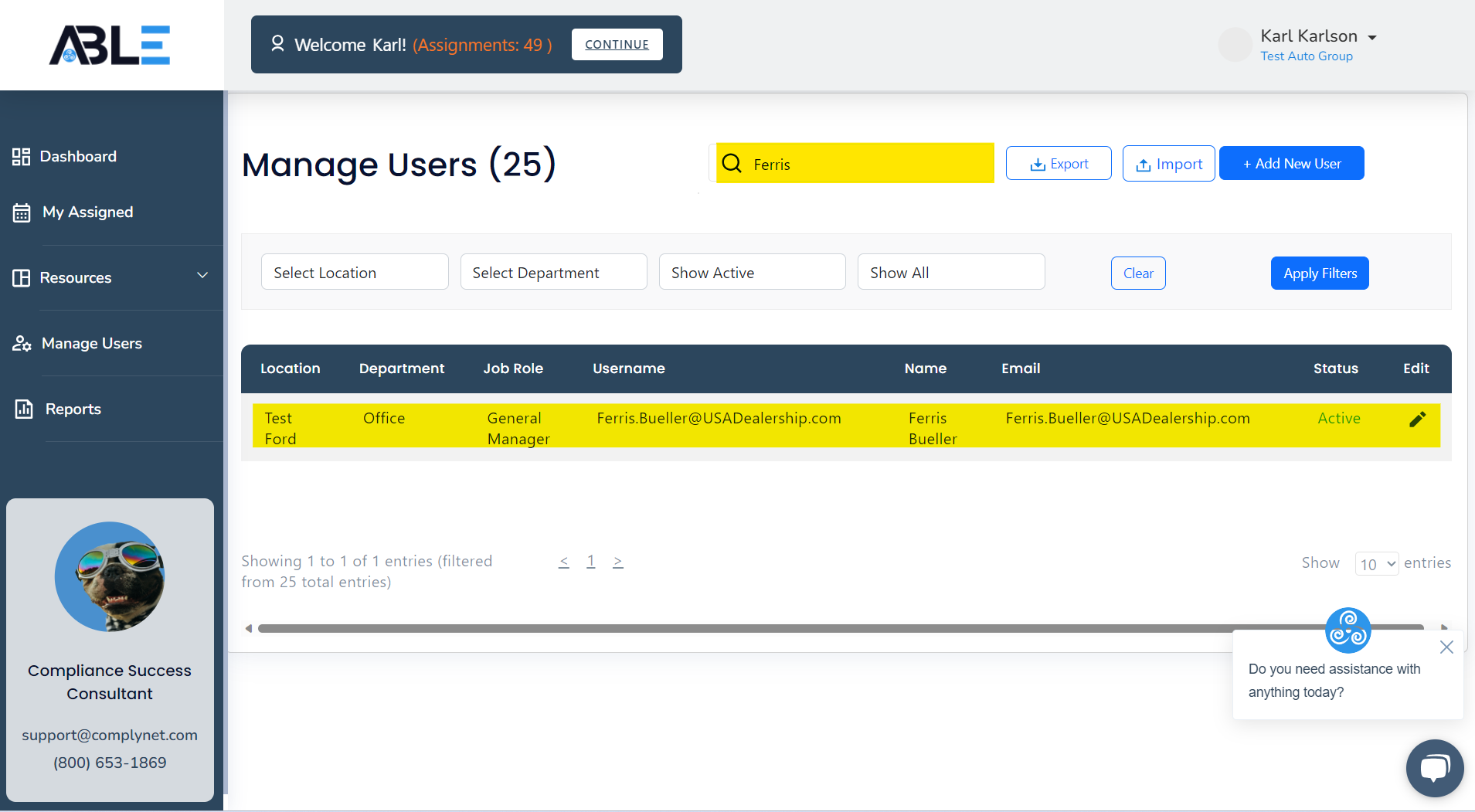
→ After clicking on the desired user, their Profile will appear on your screen. Now, you can select the Permissions tab located at the top of their profile.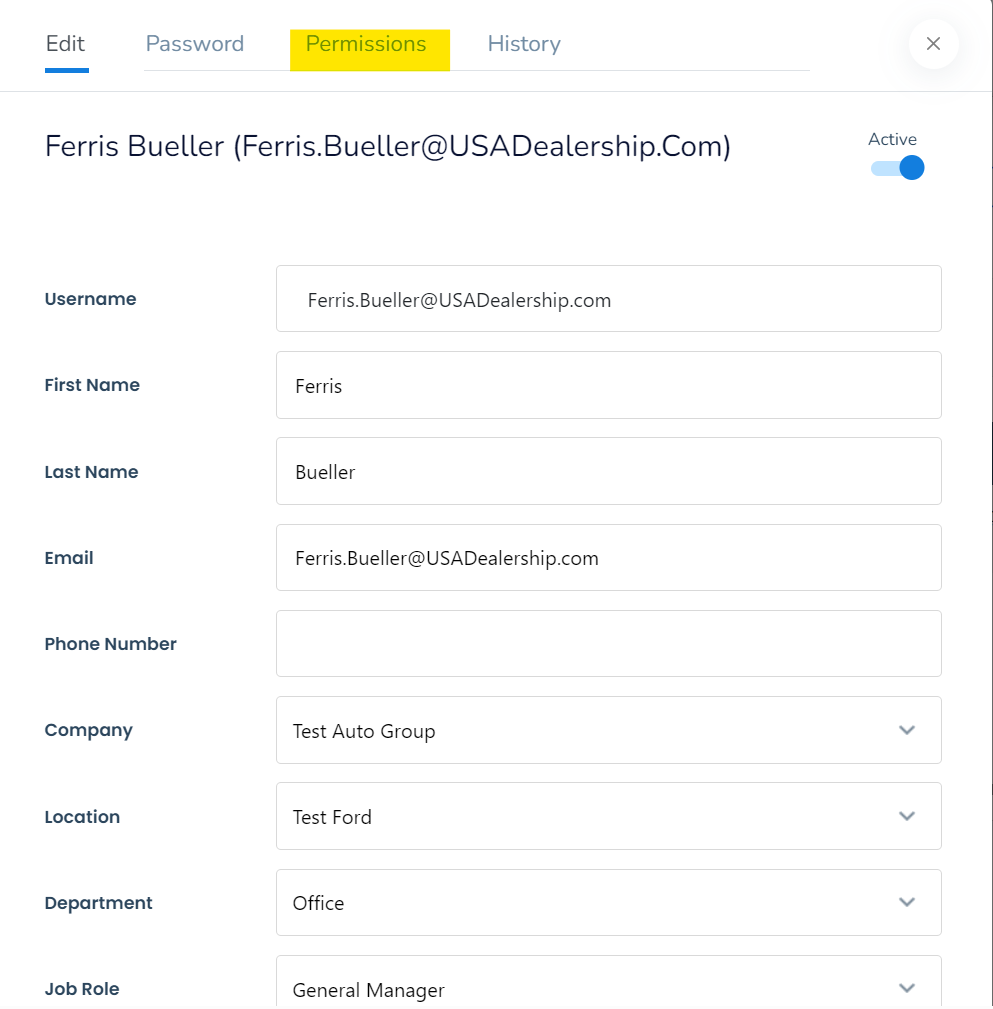
→ The screen below will now be visible to you.
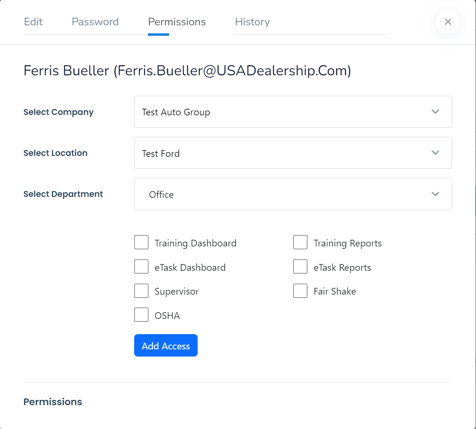
→ You now have the ability to use the drop-down options and choose the specific locations and departments where you want the permissions to be applied for this user.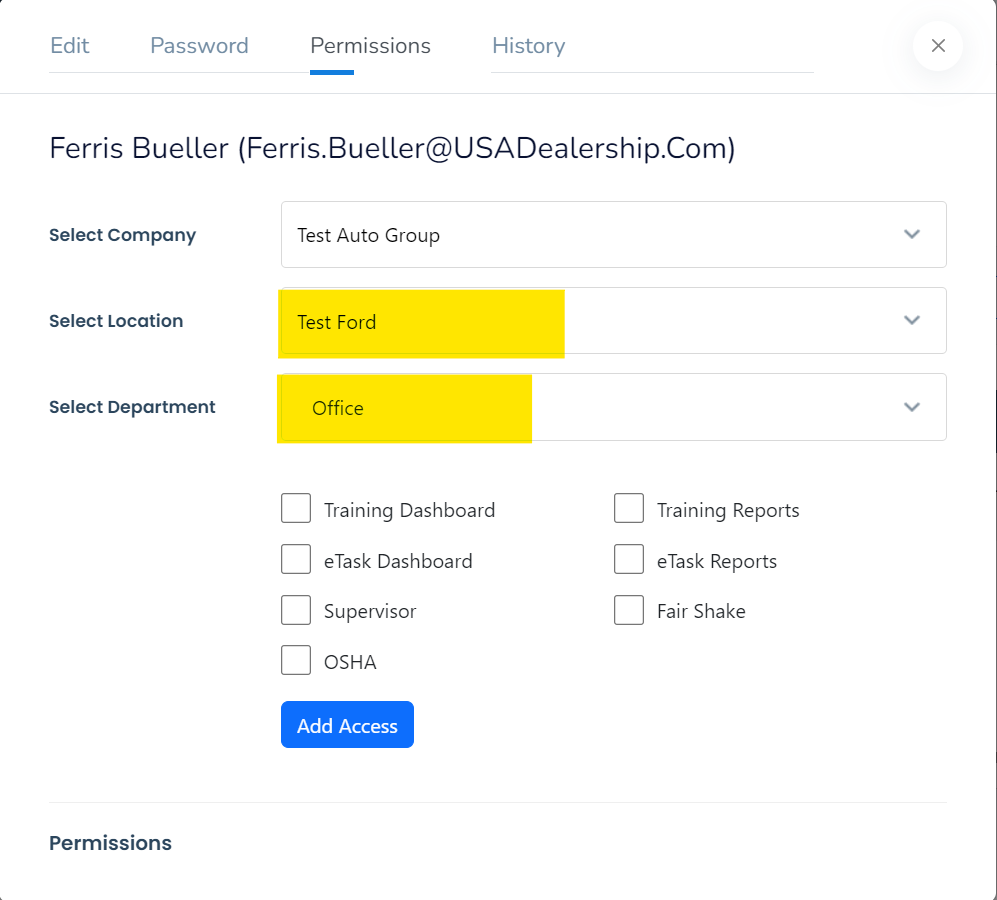
→ Once you have chosen the location and department for which the permissions will be granted, you can proceed to select the specific permissions you would like to add.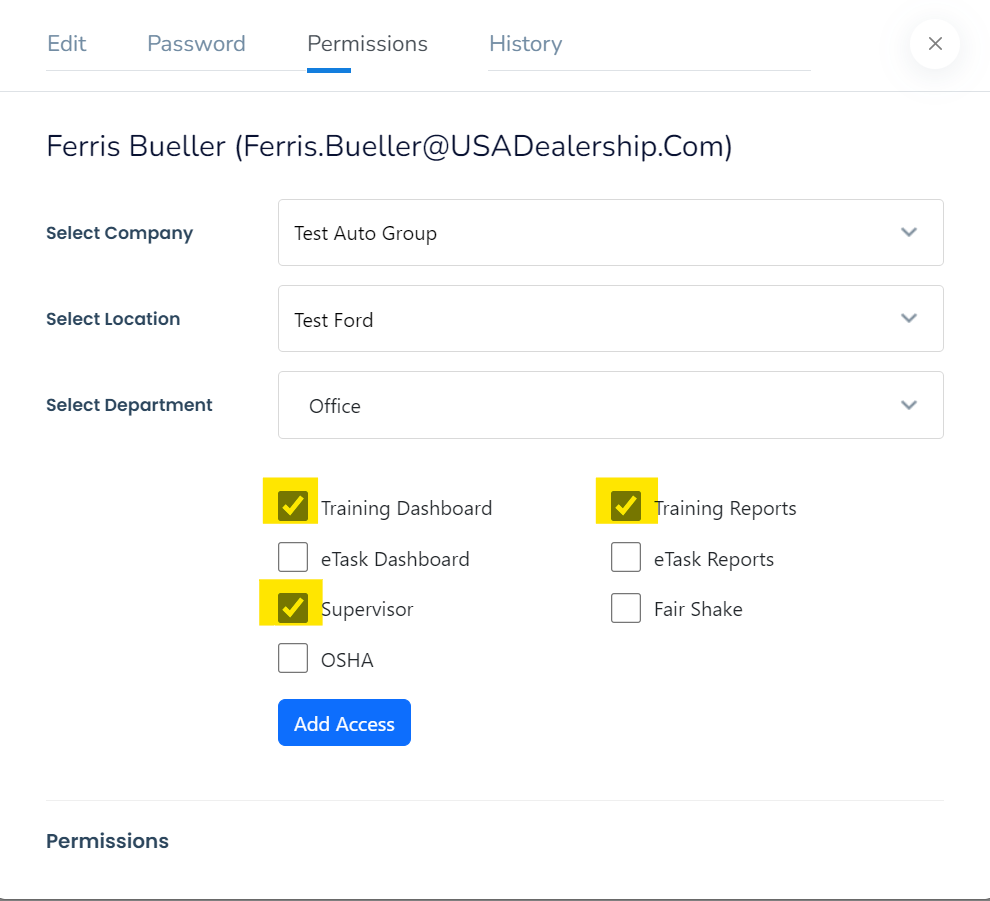
→ To apply these selections, click Add Access.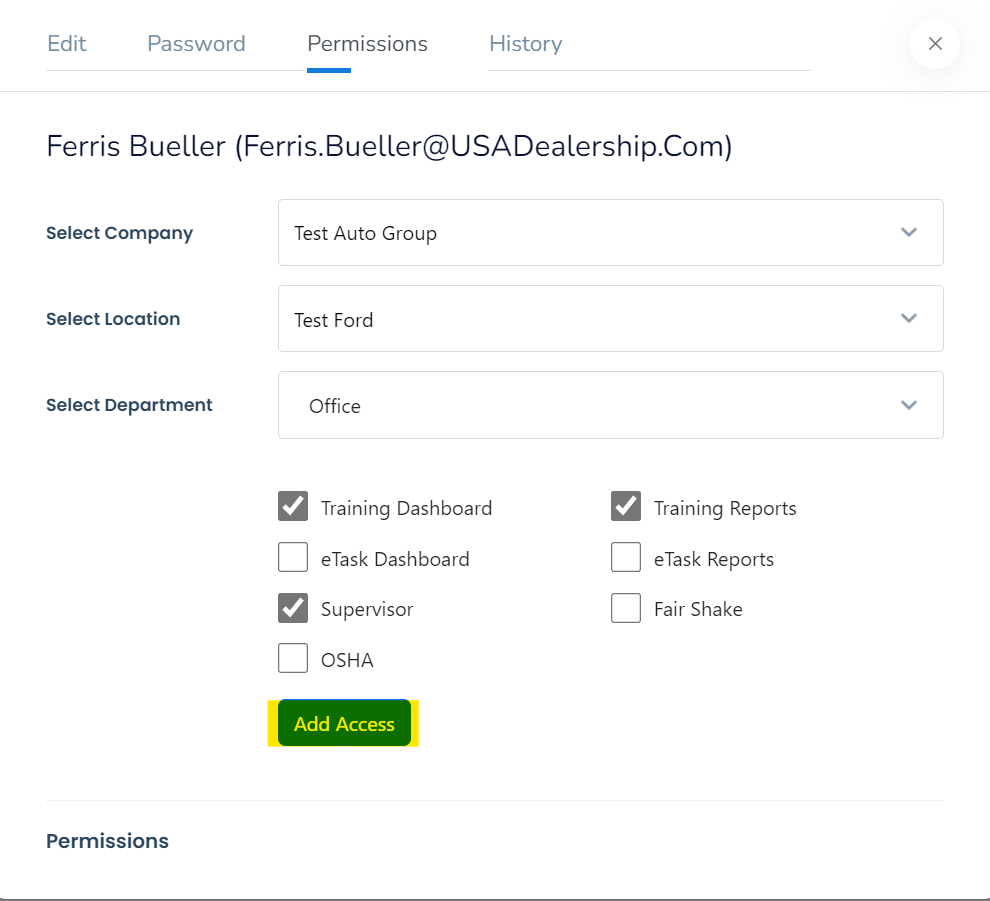
→ At the bottom of the user panel, you will now find a list of the permissions that have been added.
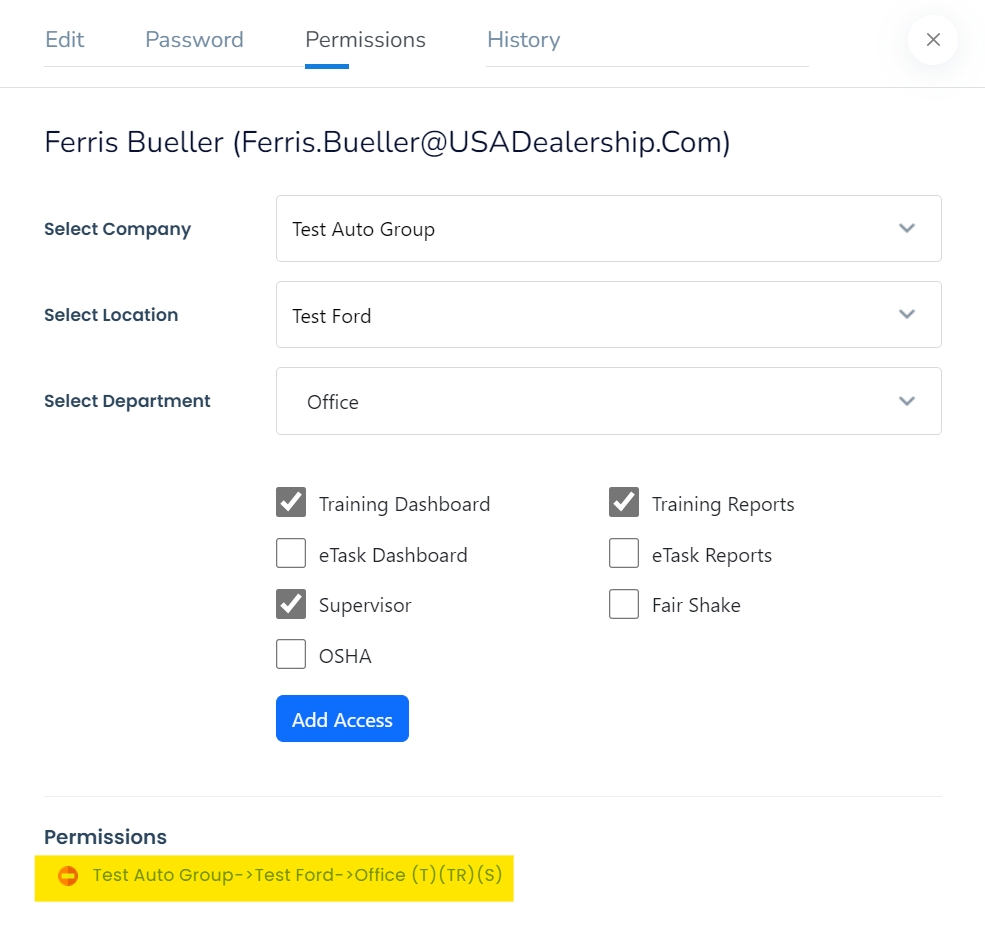
Please note that you also have the option to remove these permissions by clicking on the ![]() icon.
icon.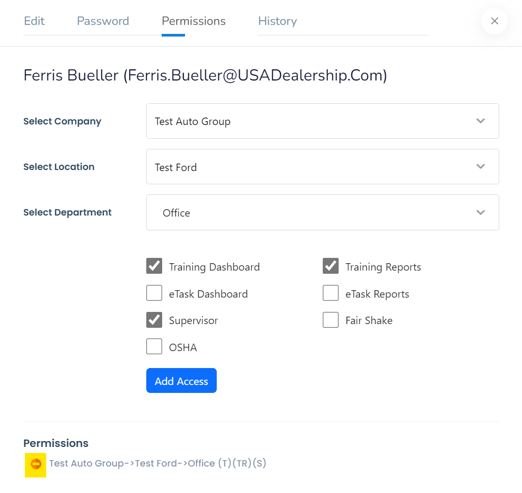
Congratulations! You have successfully acquired the knowledge of adding permissions to users within the system. Please refer to the video demonstration below for further clarification.
If you need any further assistance, please don't hesitate to contact support@complynet.com.
