Within this article you will find a comprehensive step-by-step walkthrough on how to turn on two factor authentication for your users.
→ To begin, navigate to the "Manage Users" tab located on the left-hand side of your screen.
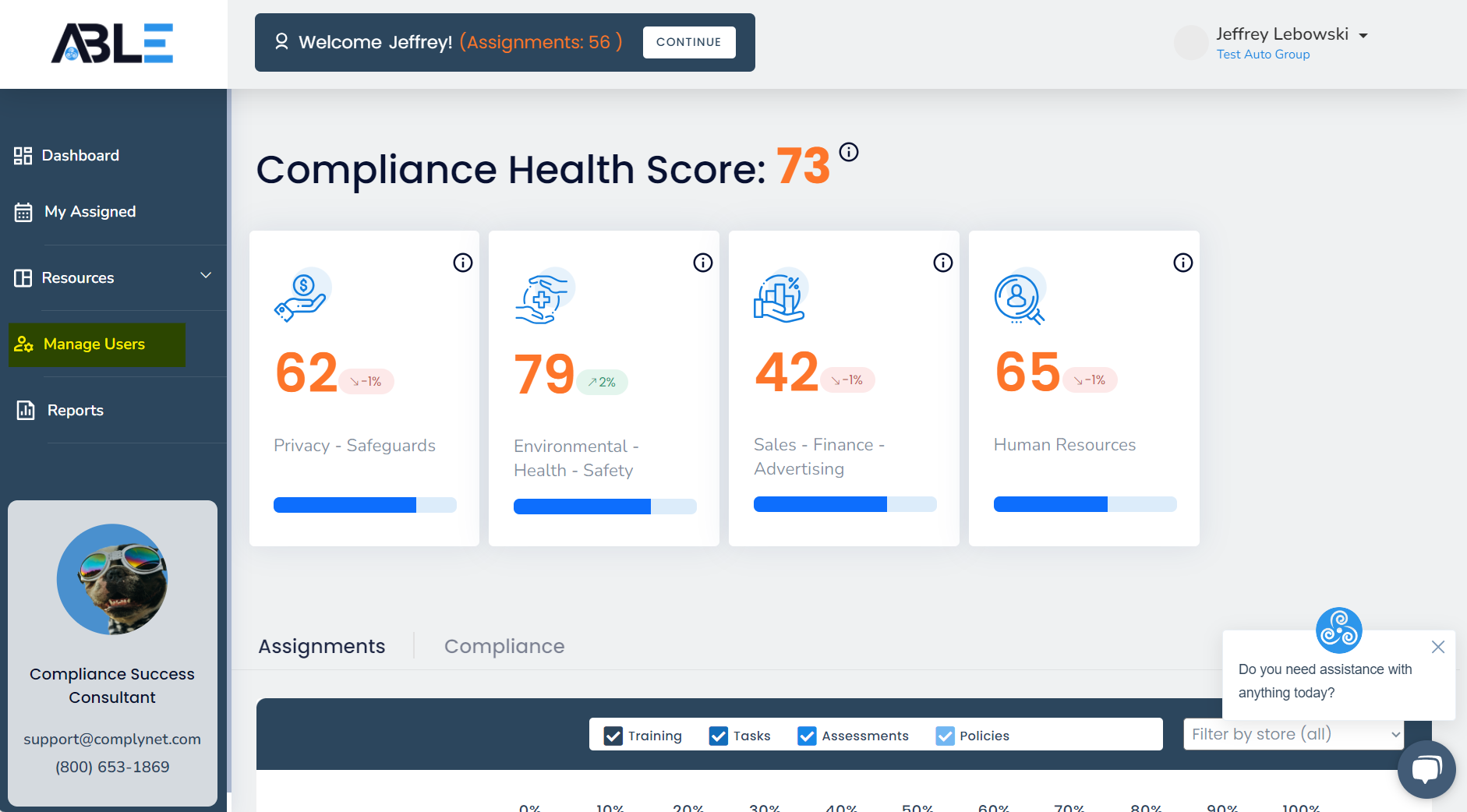
→ Once you have accessed the Manage Users page, you can utilize the search feature to easily locate the desired user.
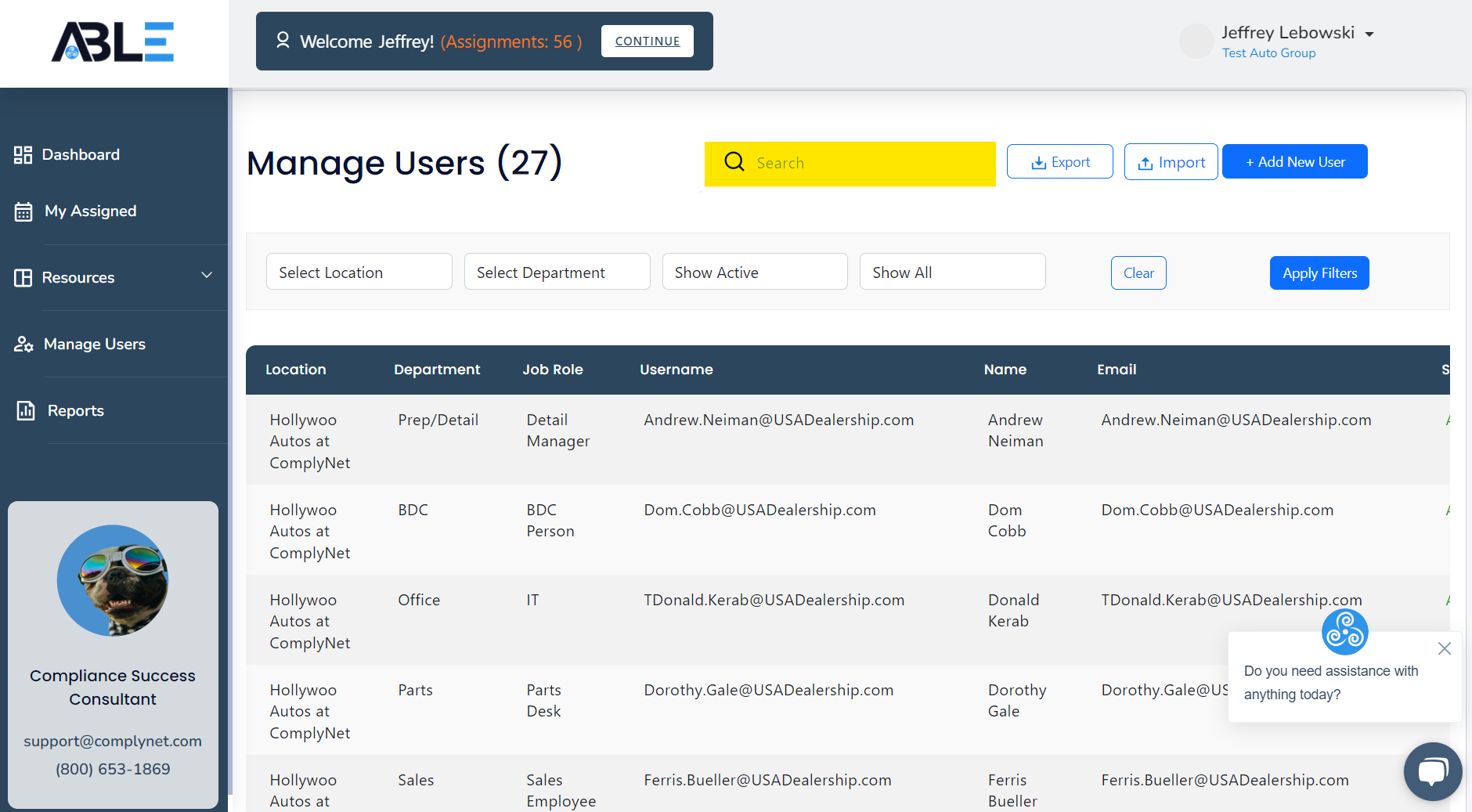
→ Click the user to access their profile information.
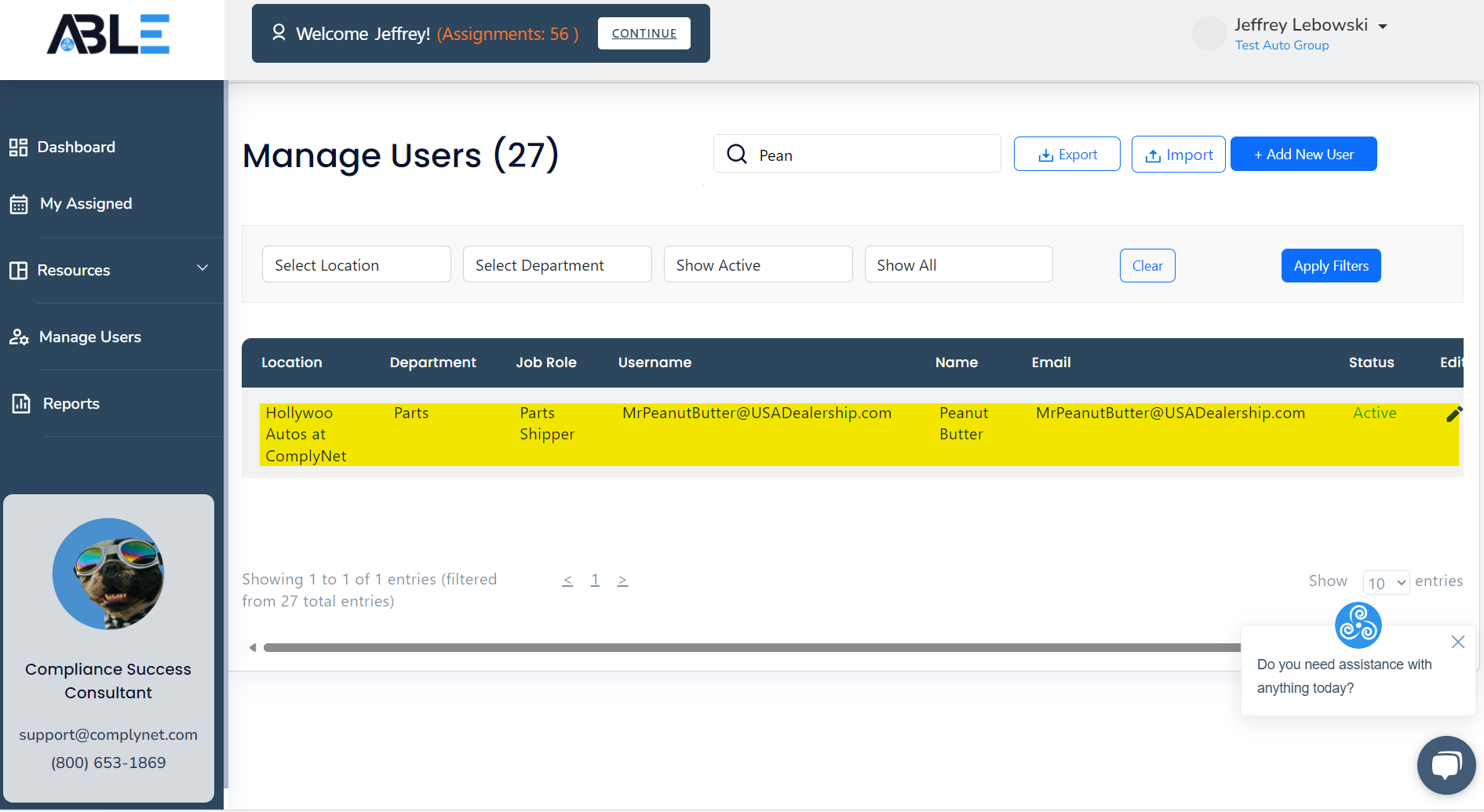
→ Navigate to the edit page within the user's profile to make the necessary changes.
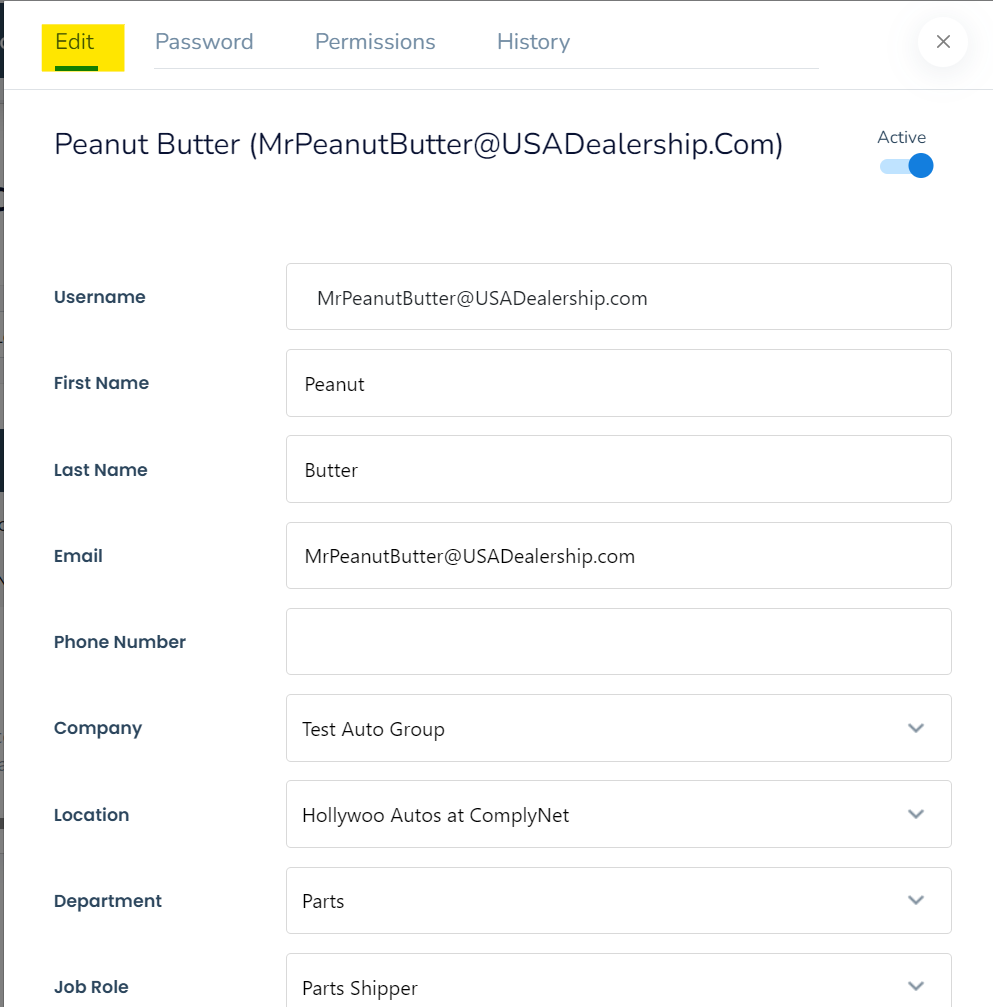
→ To enable two-factor authentication, you must provide a valid phone number for the user. Enter the user's phone number in the specified field.
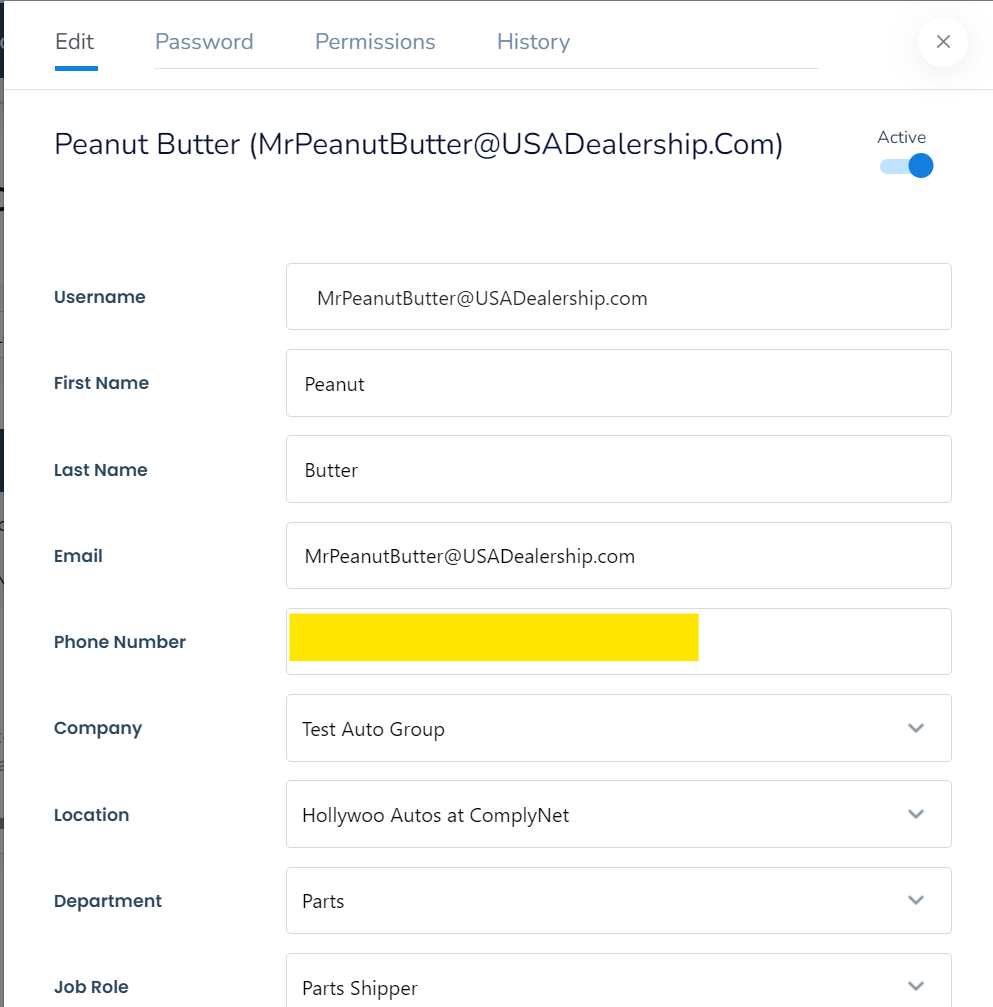
→ Once you have entered the user's phone number and verified that the digits are accurate, click on the box next to "Two Factor". You will then see a check mark appear.
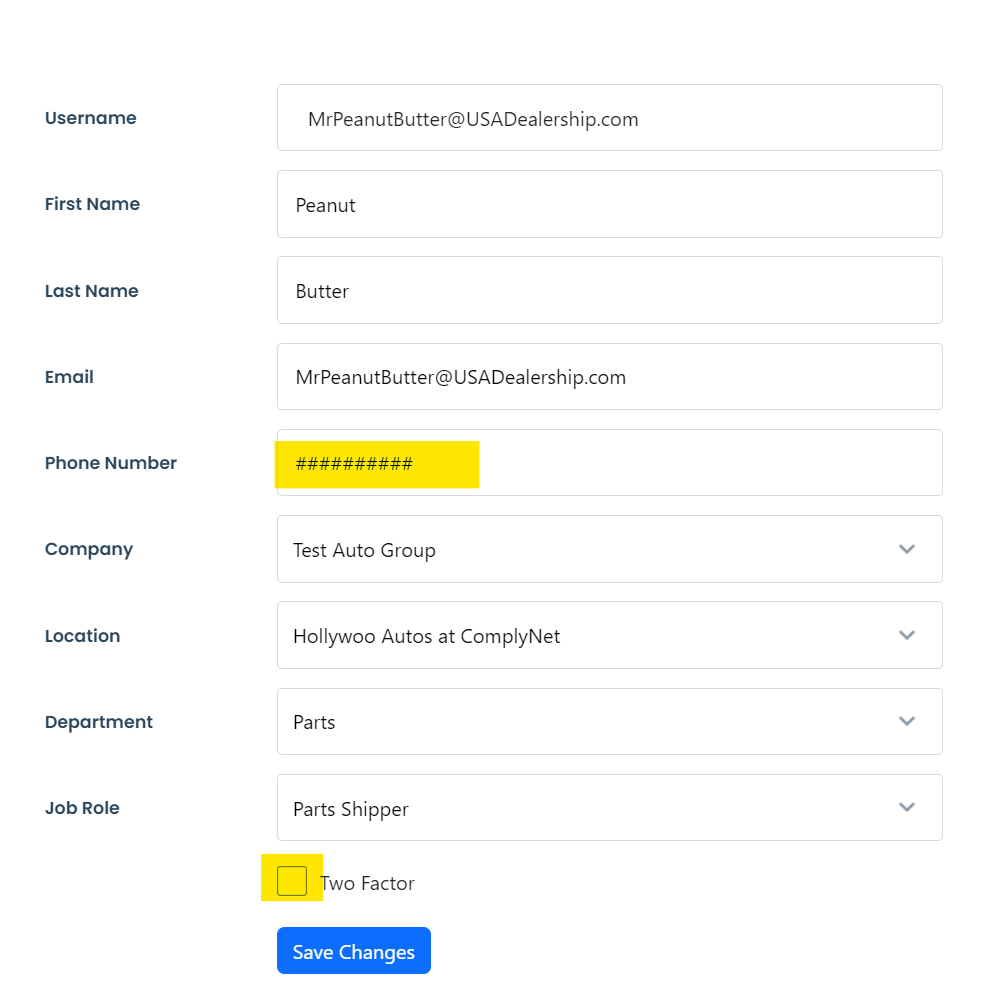
→ Click on "Save Changes" to apply the action.
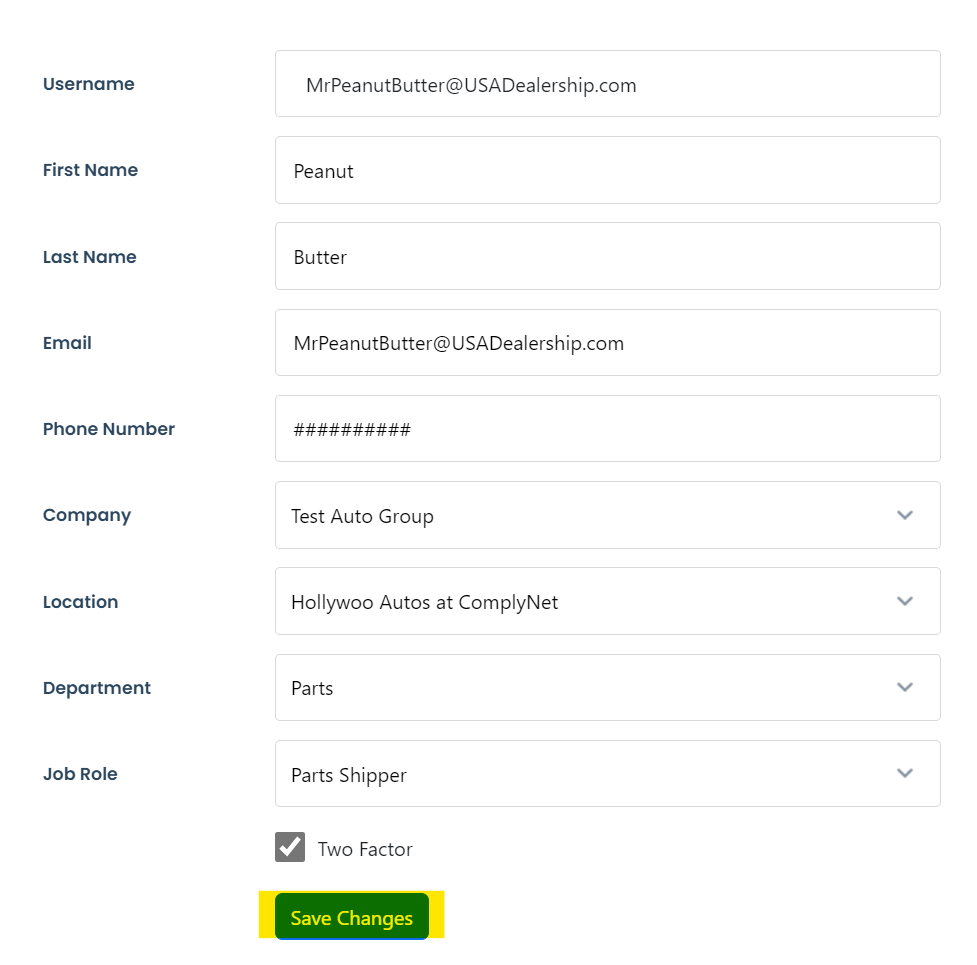
Congratulations! You have successfully enabled two-factor authentication for the user. From now on, when they attempt to log in, they will be prompted to enter a code that will be sent to their phone. This extra layer of security ensures that access is granted only to authorized individuals.
If you require any additional assistance, please feel free to reach out to our support team at support@complynet.com.
