Changing an employee's password is just a few clicks away.
Only Supervisors or Admins have the ability to update employee passwords. These permissions are what give you access to the Manage Users tab within your profile. If you do not have this access, you will need to reach out to an admin within your company to grant you supervisor access.
To change a user's password, you will need to navigate to the Manage Users tab as your first step. This can be found on the left of your screen.
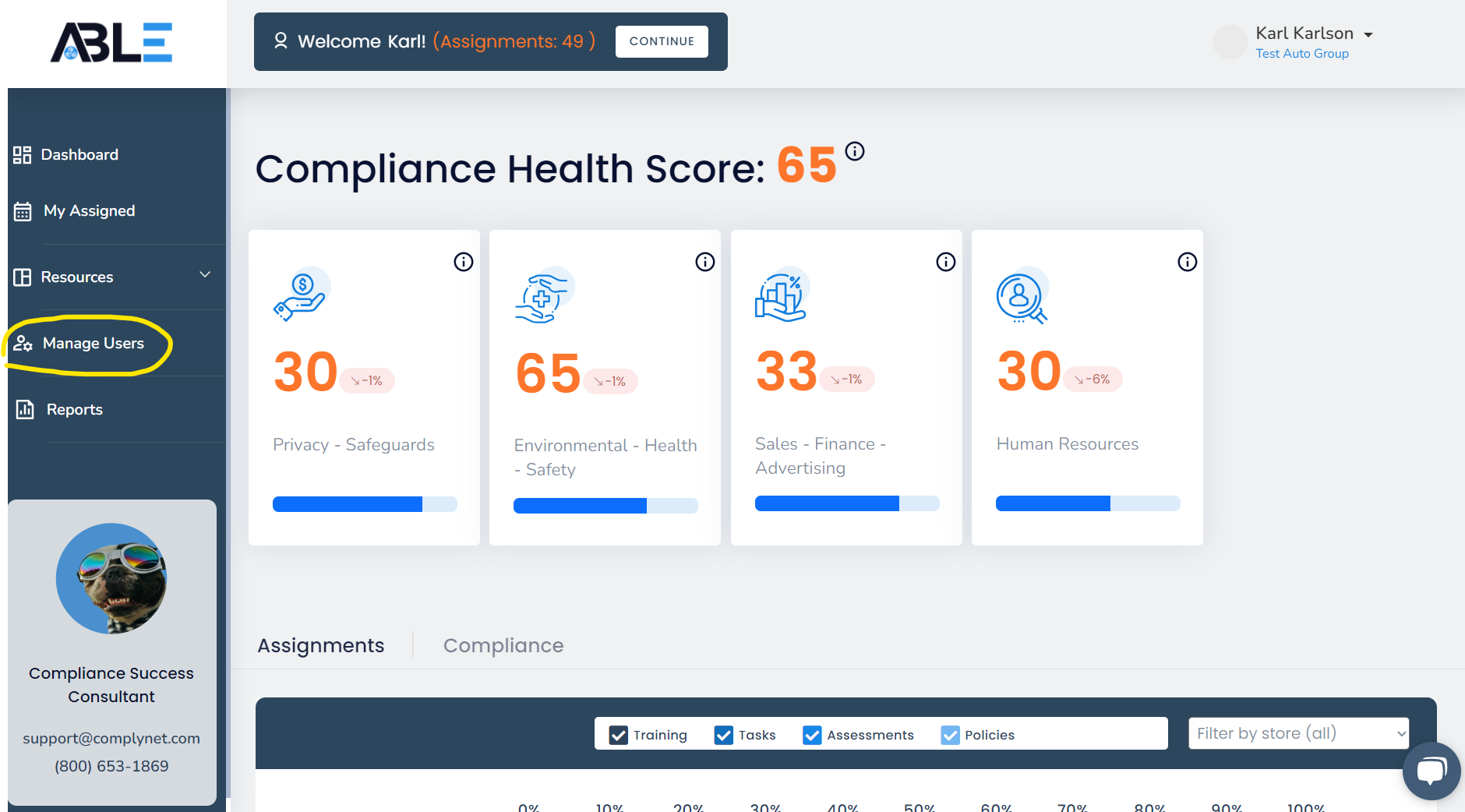
Once inside the Manage Users page, you'll need to locate the employee by scrolling through the list of users or using the Search bar towards the top of the page.
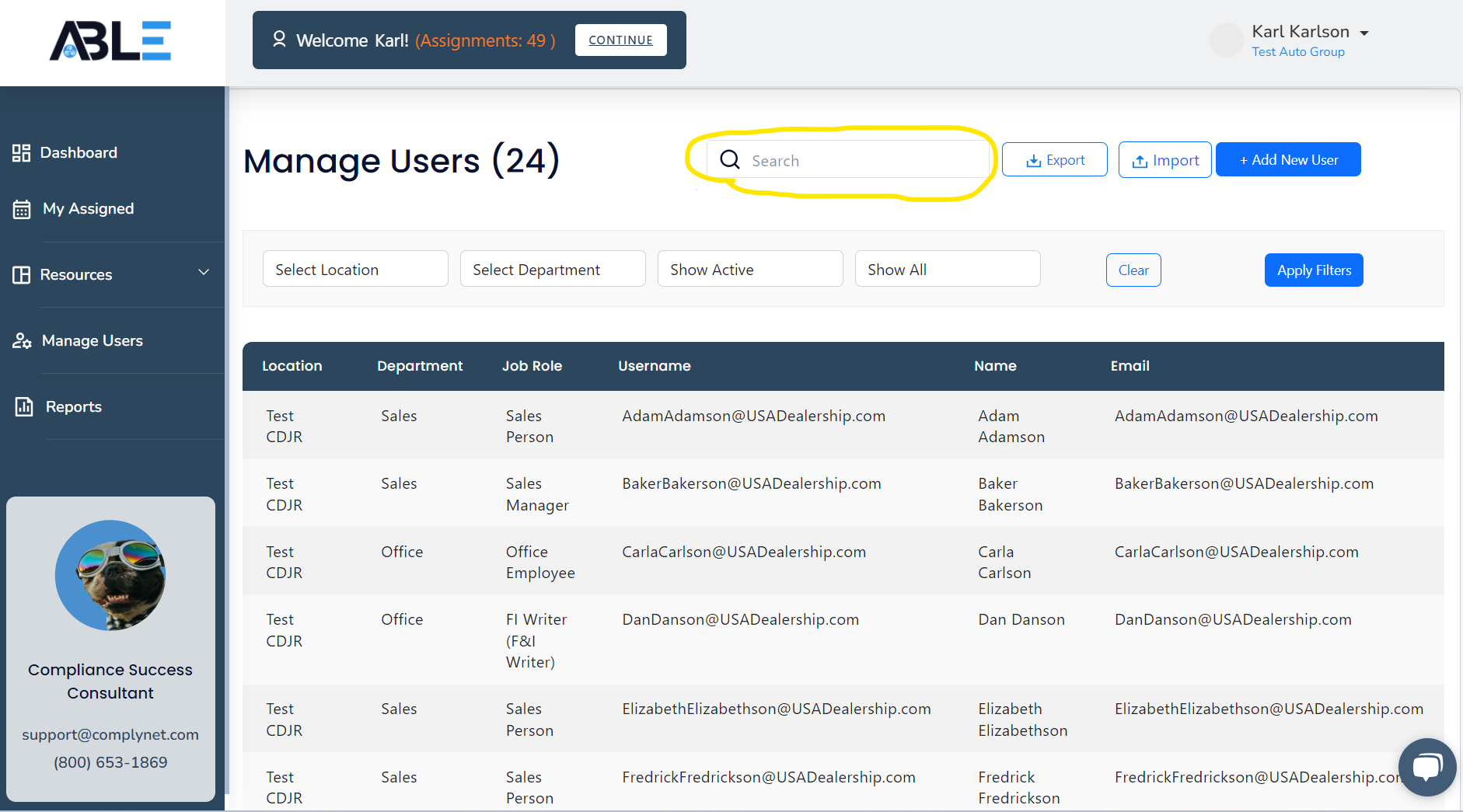
After locating the correct user, click the employee's name to pull up their profile.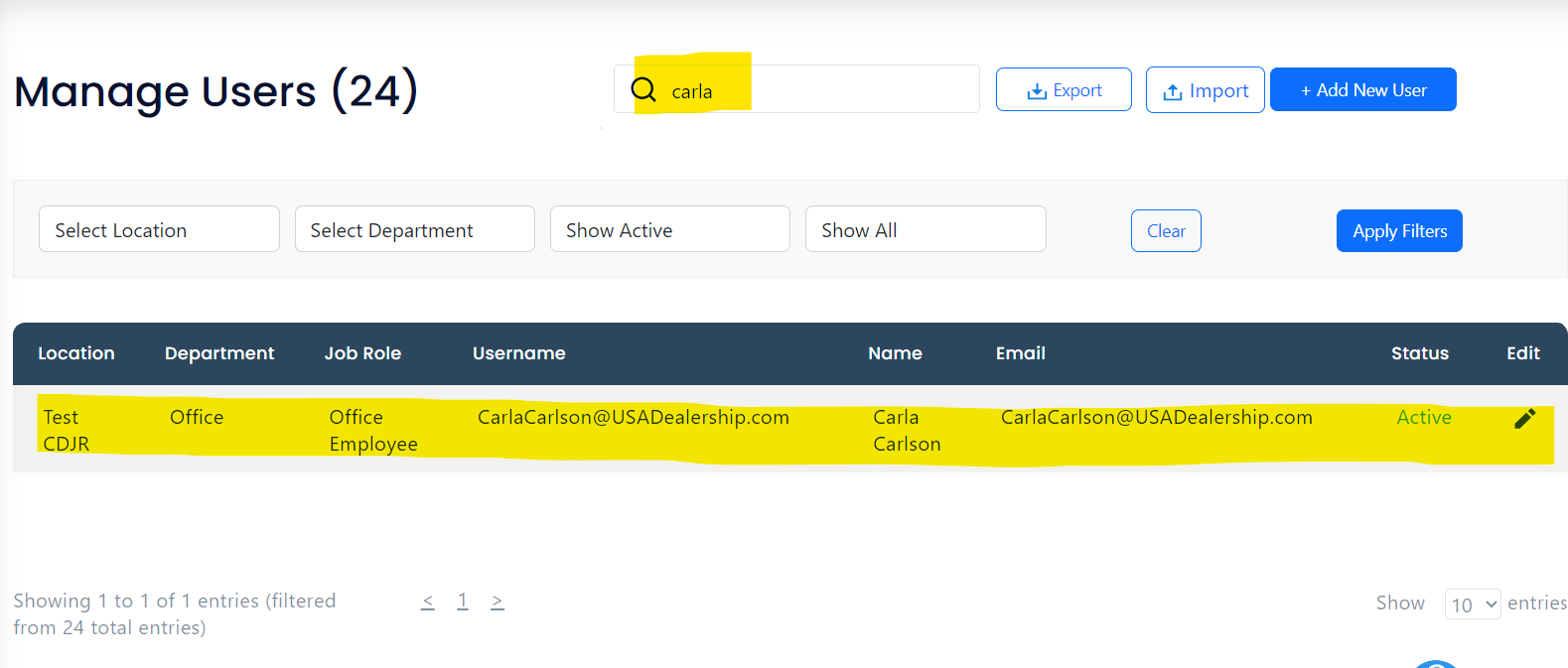
This will pull up their user profile for you to make any needed edits.
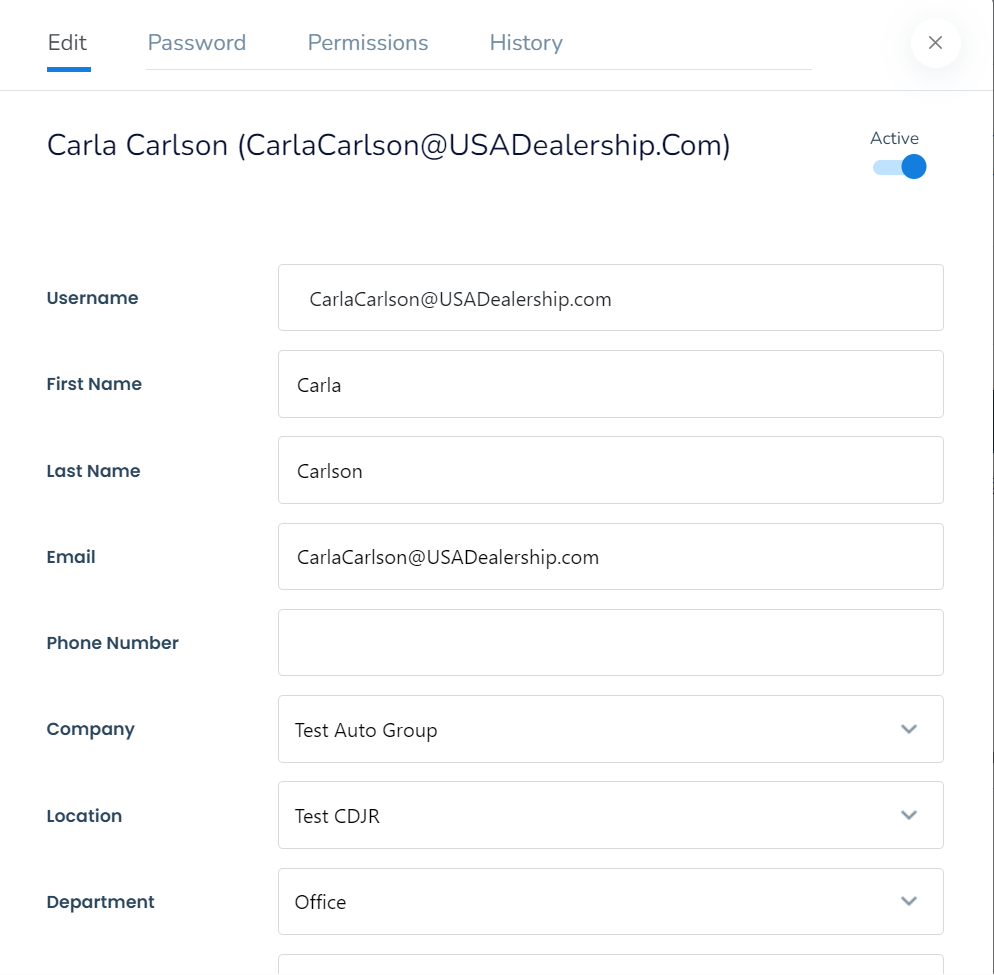
Next, you will need to navigate to the Password tab at the top of the profile.
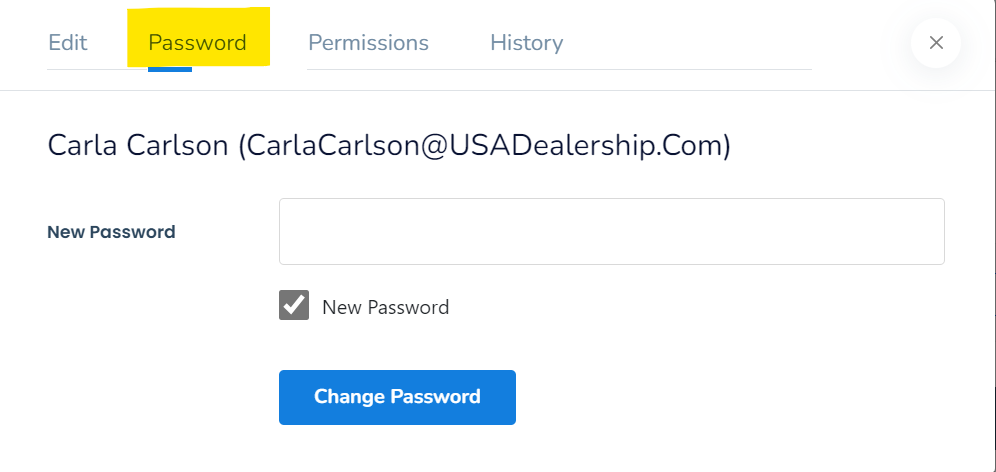
After clicking the Password tab, you can now edit the user's password. We suggest using all lower case when changing a password, as it is case sensitive.
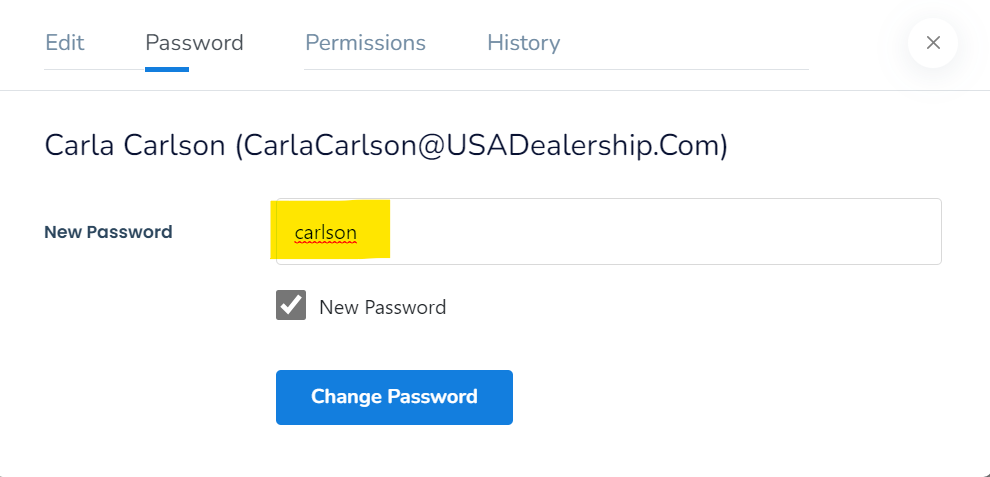
- Note: leaving New Password checked will alert the user every time their password has been changed. It will also tell them what the new password has been set to. This feature only works if they have a valid email address within their profile. Unchecking this box will prevent any notification going to the user that the password has been reset.
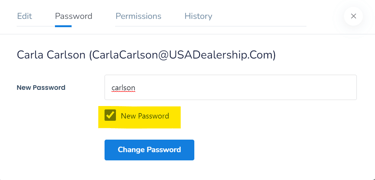
Click Change Password when you have finished entering their new password into the box.
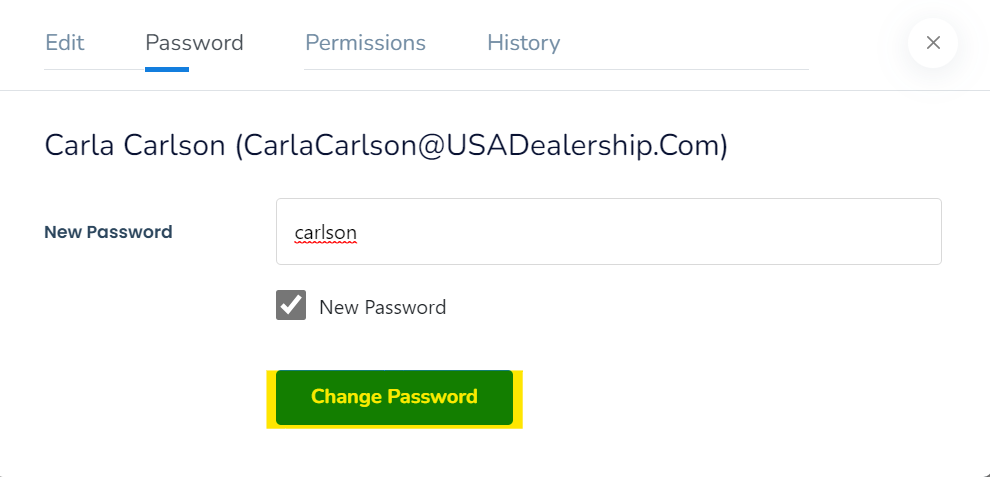
You have now finished changing a password and can exit the users profile. Should you need further assistance, you can reach our support team at support@complynet.com.
