Within this article, you will find a step-by-step demonstration on how to change a users listed first or last name.
Please note that you must have Admin permission within the system to complete the task mentioned in this article. If you do not have the necessary access, please contact your company admin for assistance.
→ To begin, navigate to the Manage Users tab found on the left hand side of your screen.
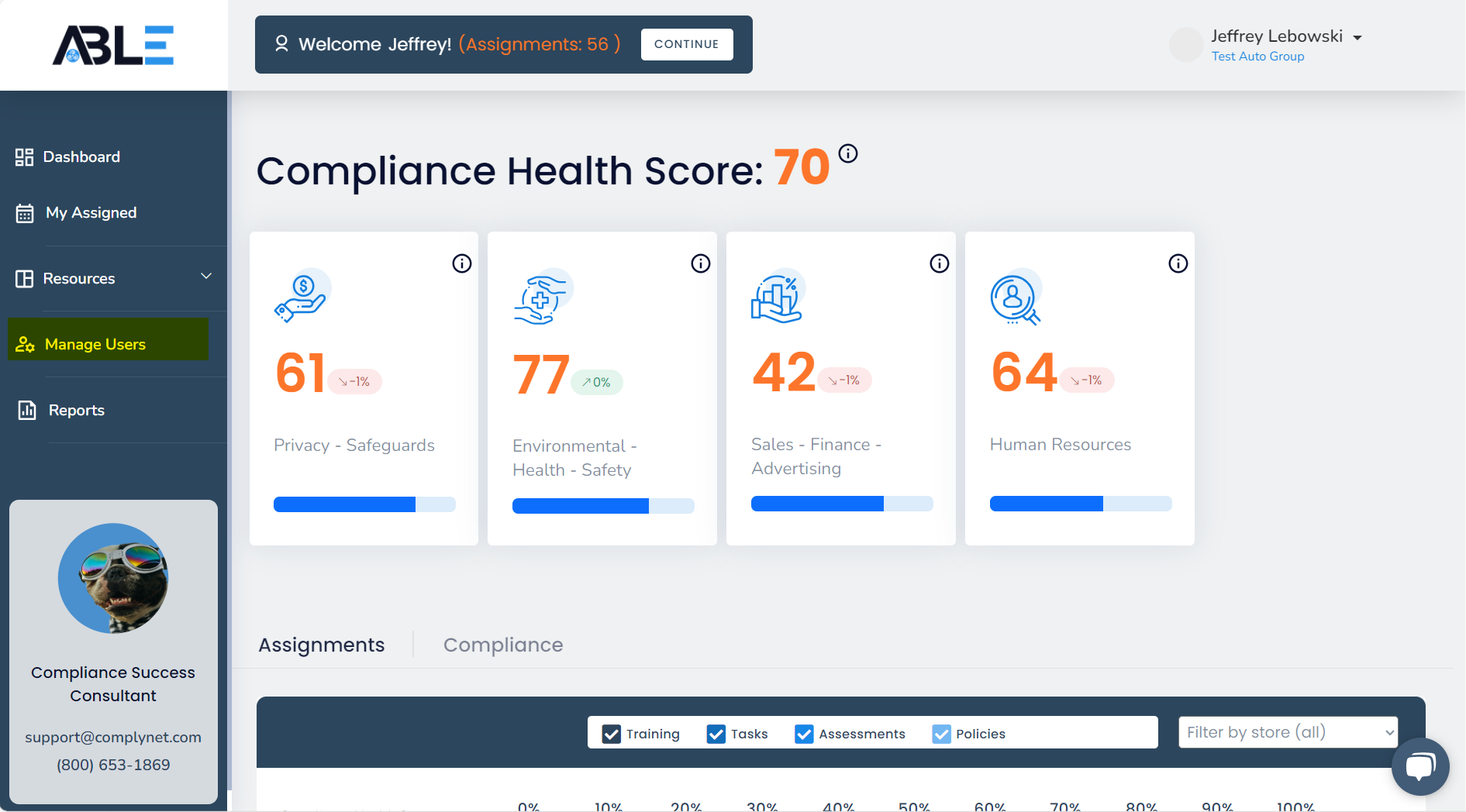
→ Once you have accessed the Manage Users page, you can make use of the Search feature to locate the specific user you want to edit.
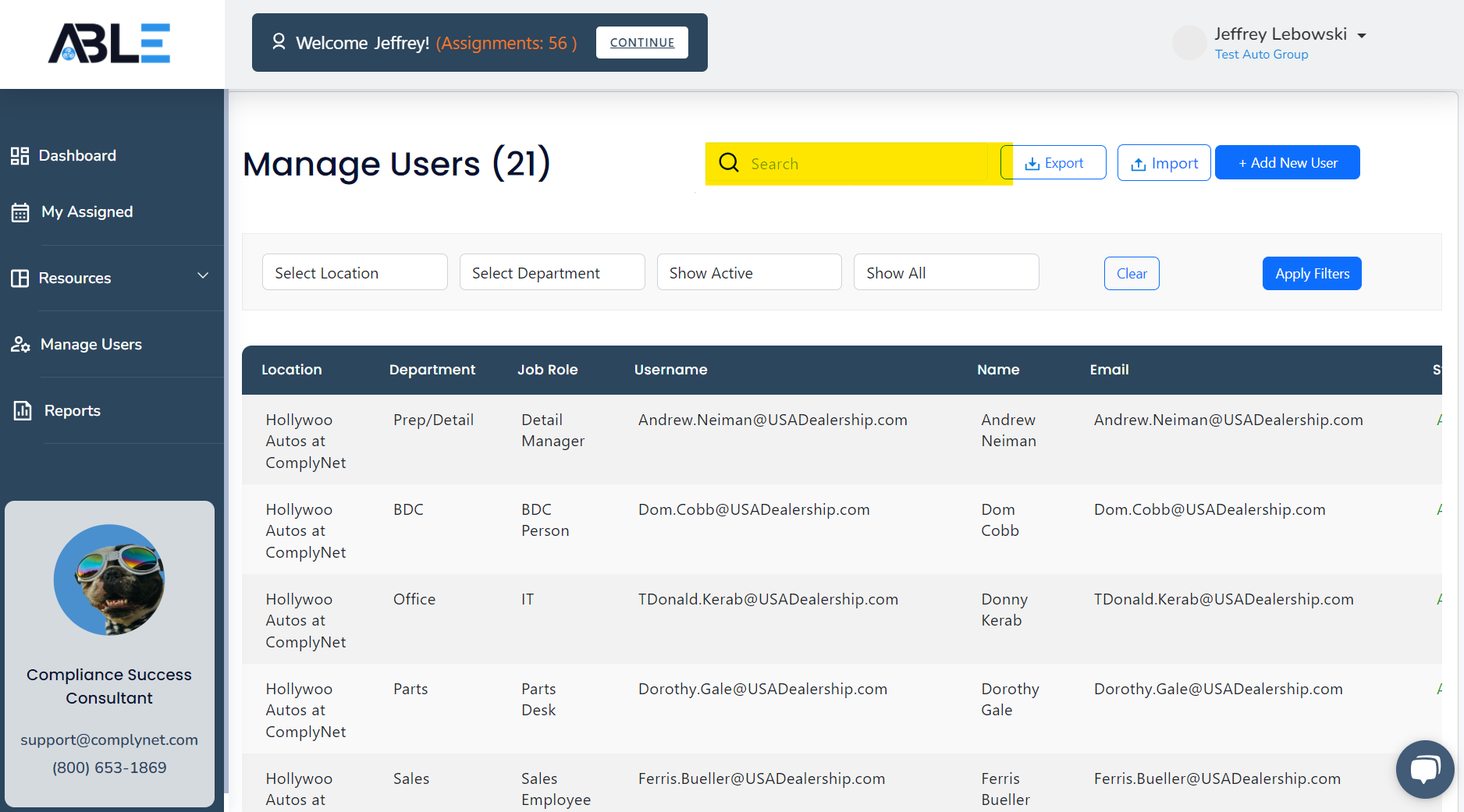
→ Once you have located the desired user, click on their profile to open it.
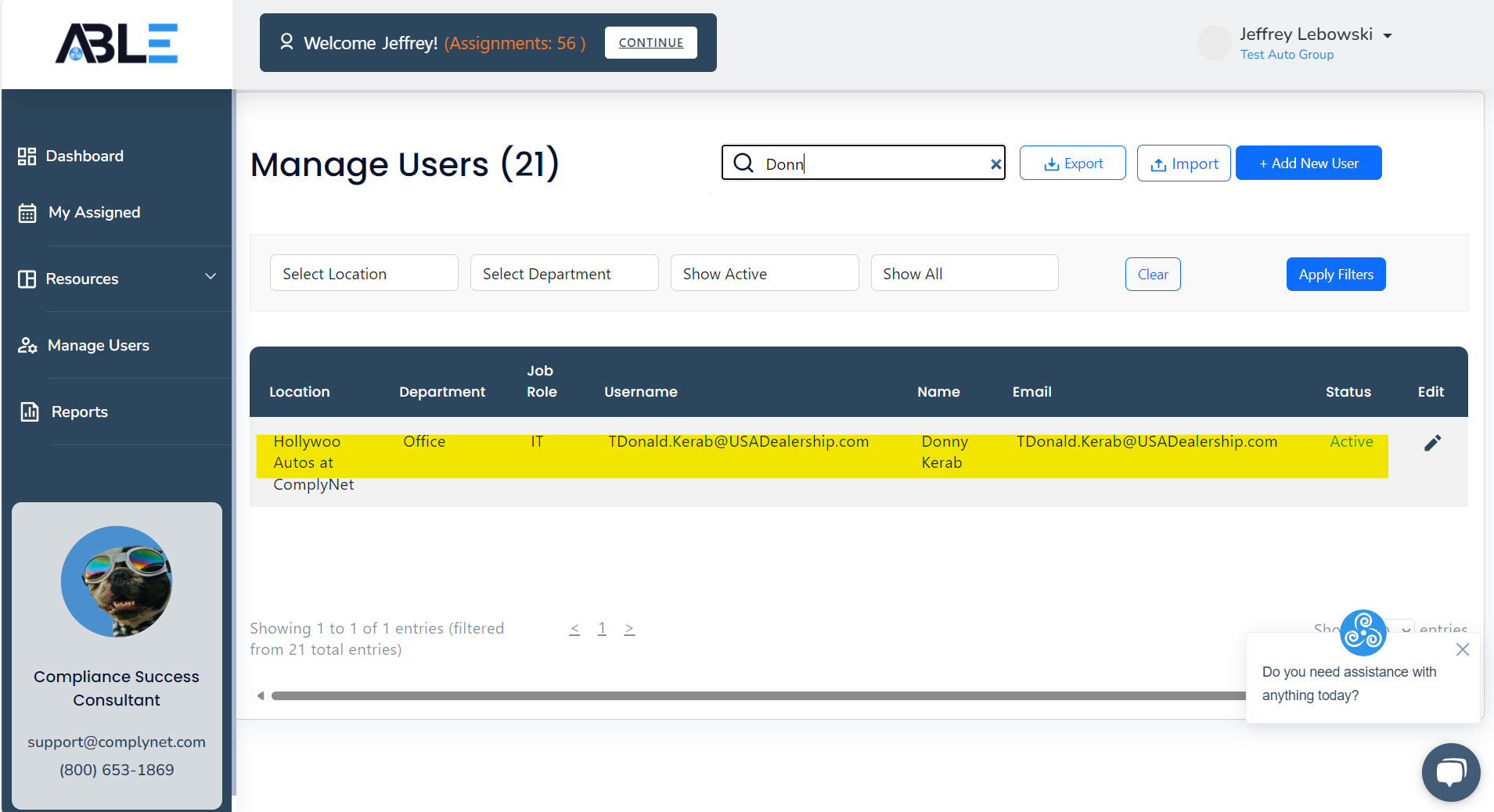
→ A pop-up window will be displayed, containing the user's information. By default, you will be directed to the Edit tab.
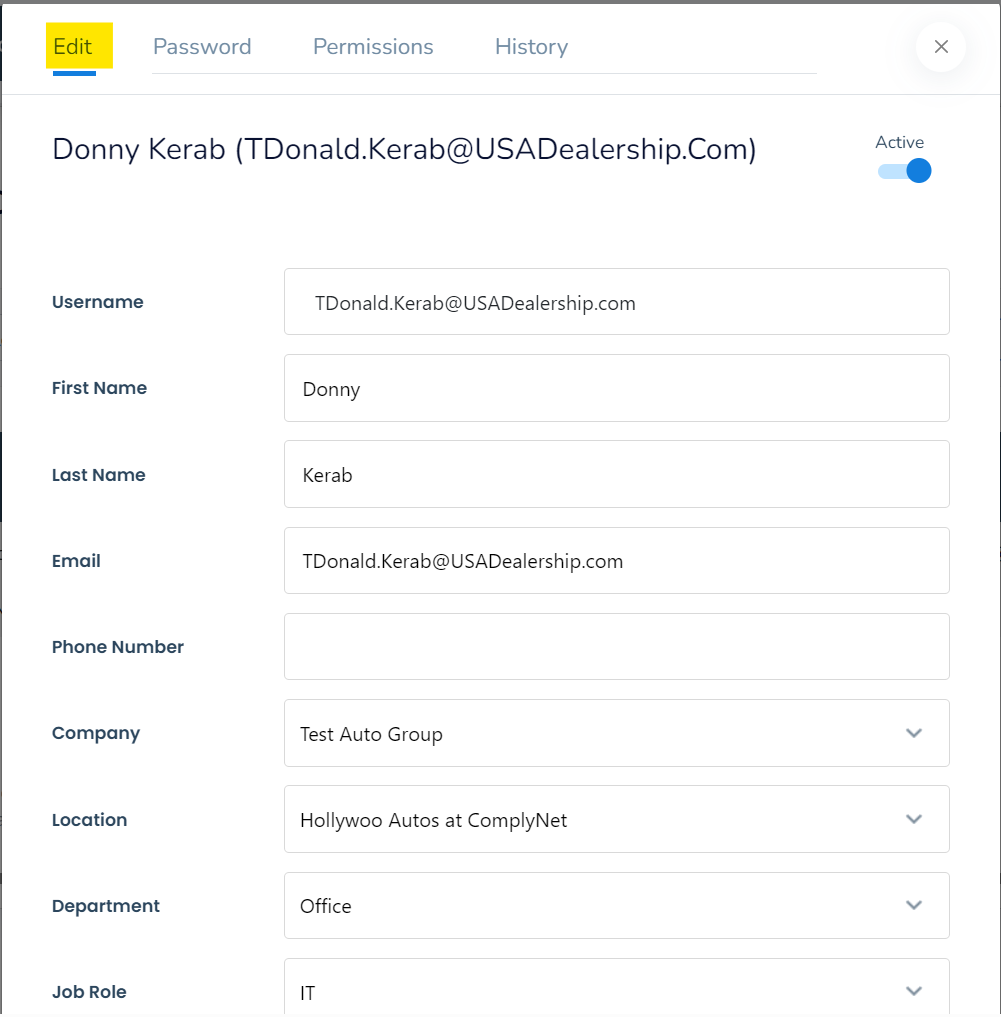
→ To update the first and last name, click on the current names listed to start typing or deleting.
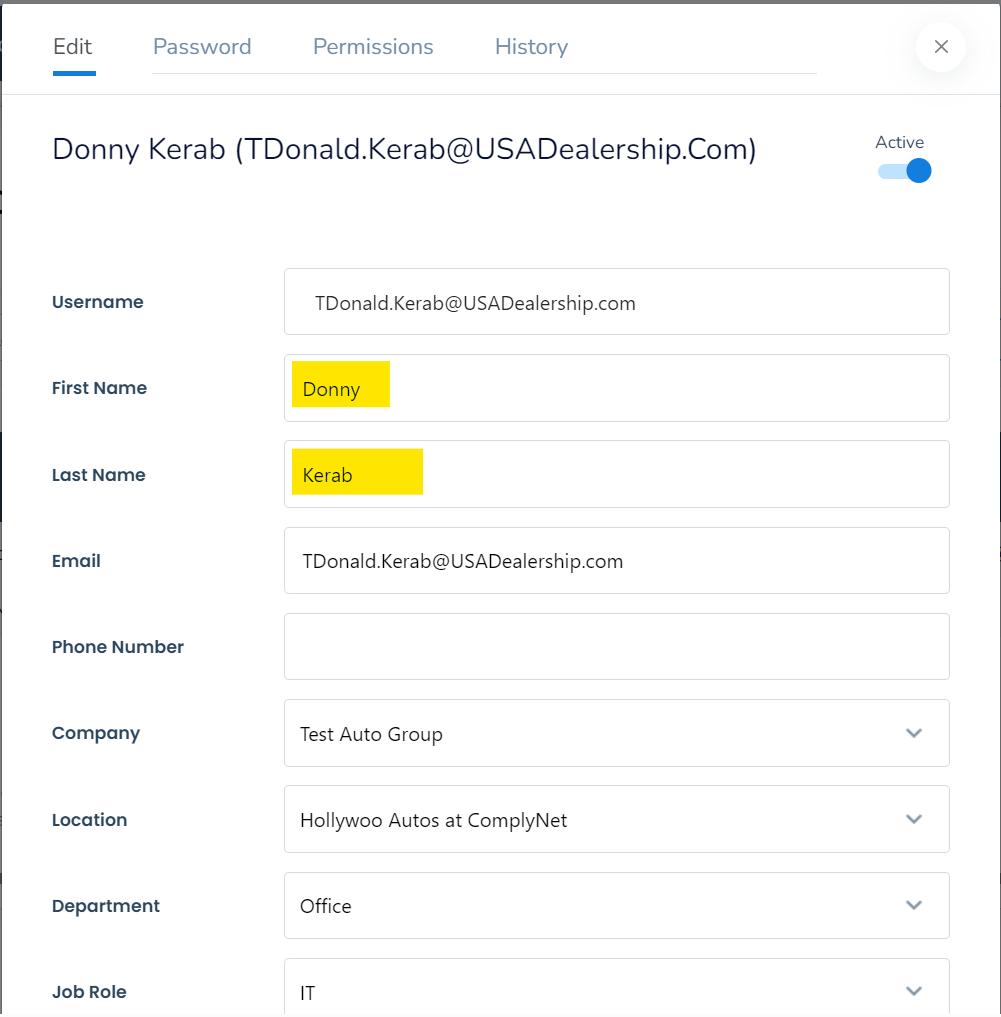
→ Once you have made changes to the name, it is important to carefully review all the information to ensure its accuracy.
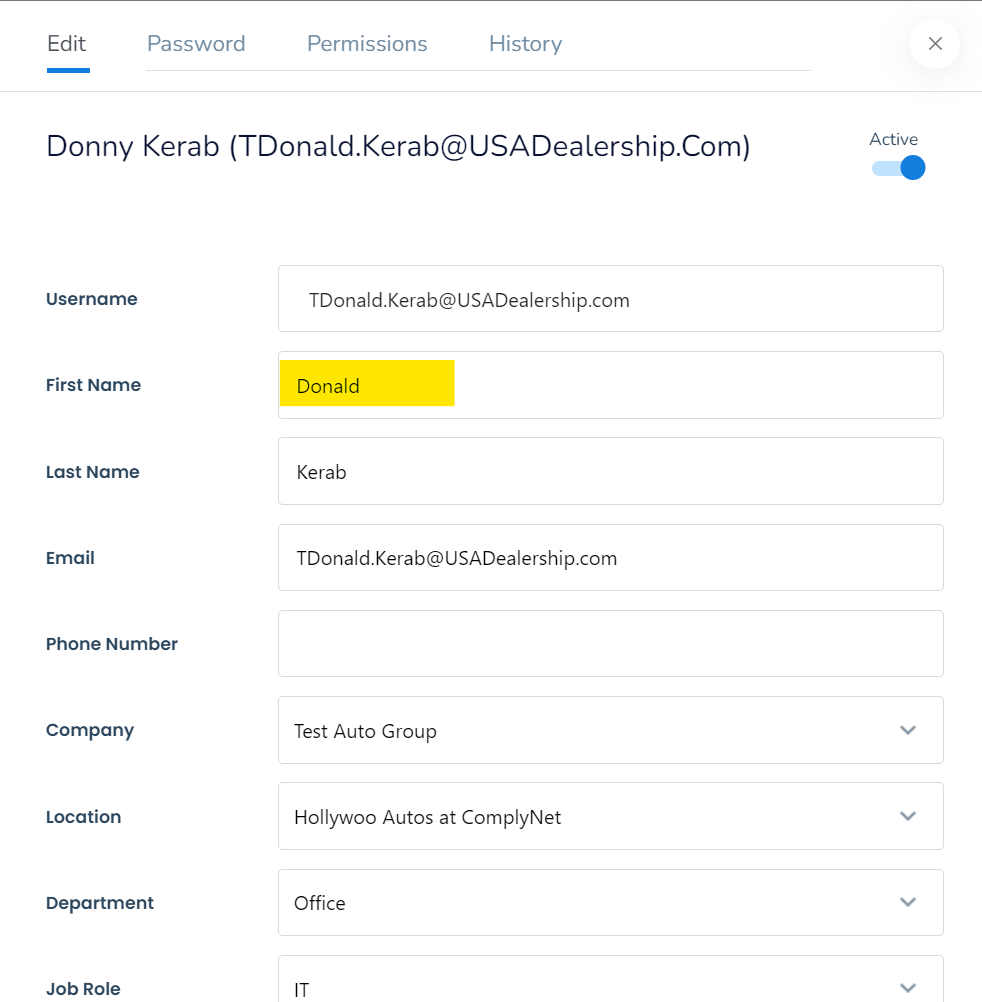
→ After you have completed making your edits, click on the "Save Changes" button to apply the modifications.
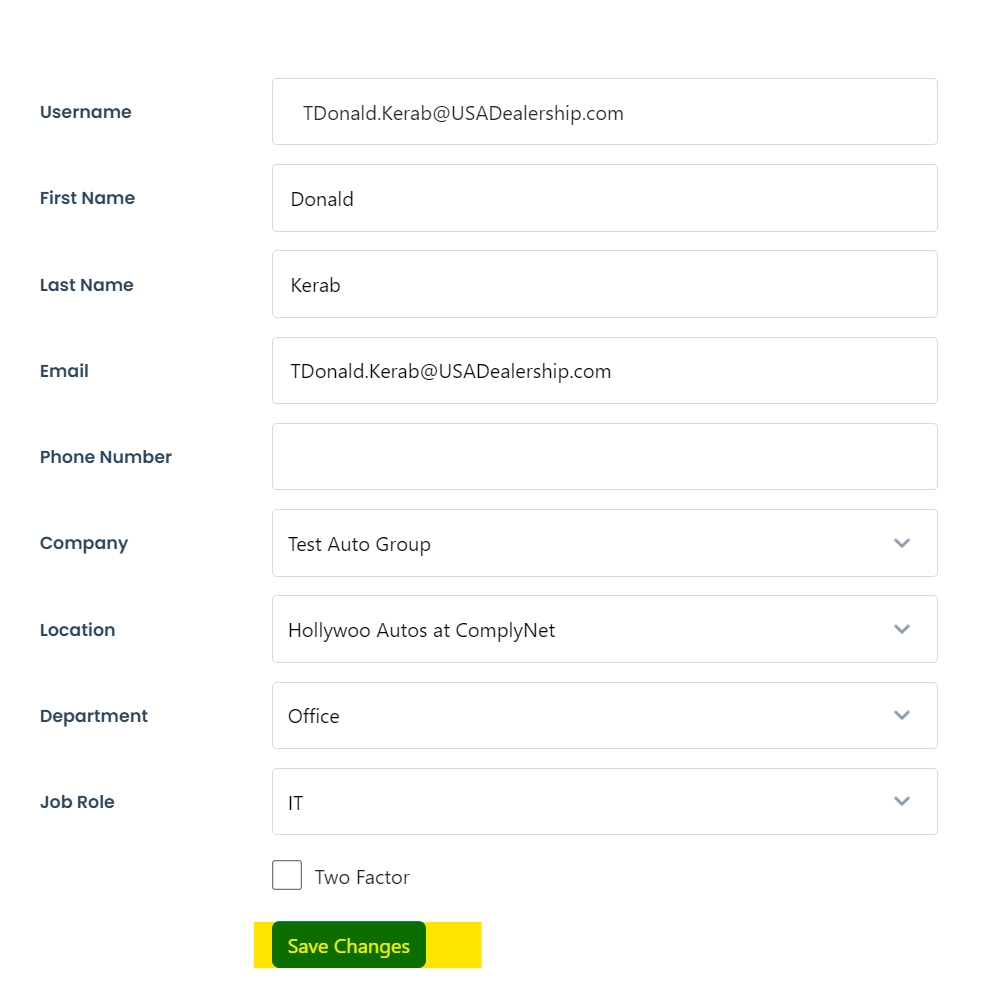
→ Once you have refreshed your screen, you can search for the user again to verify that the changes have been successfully implemented.
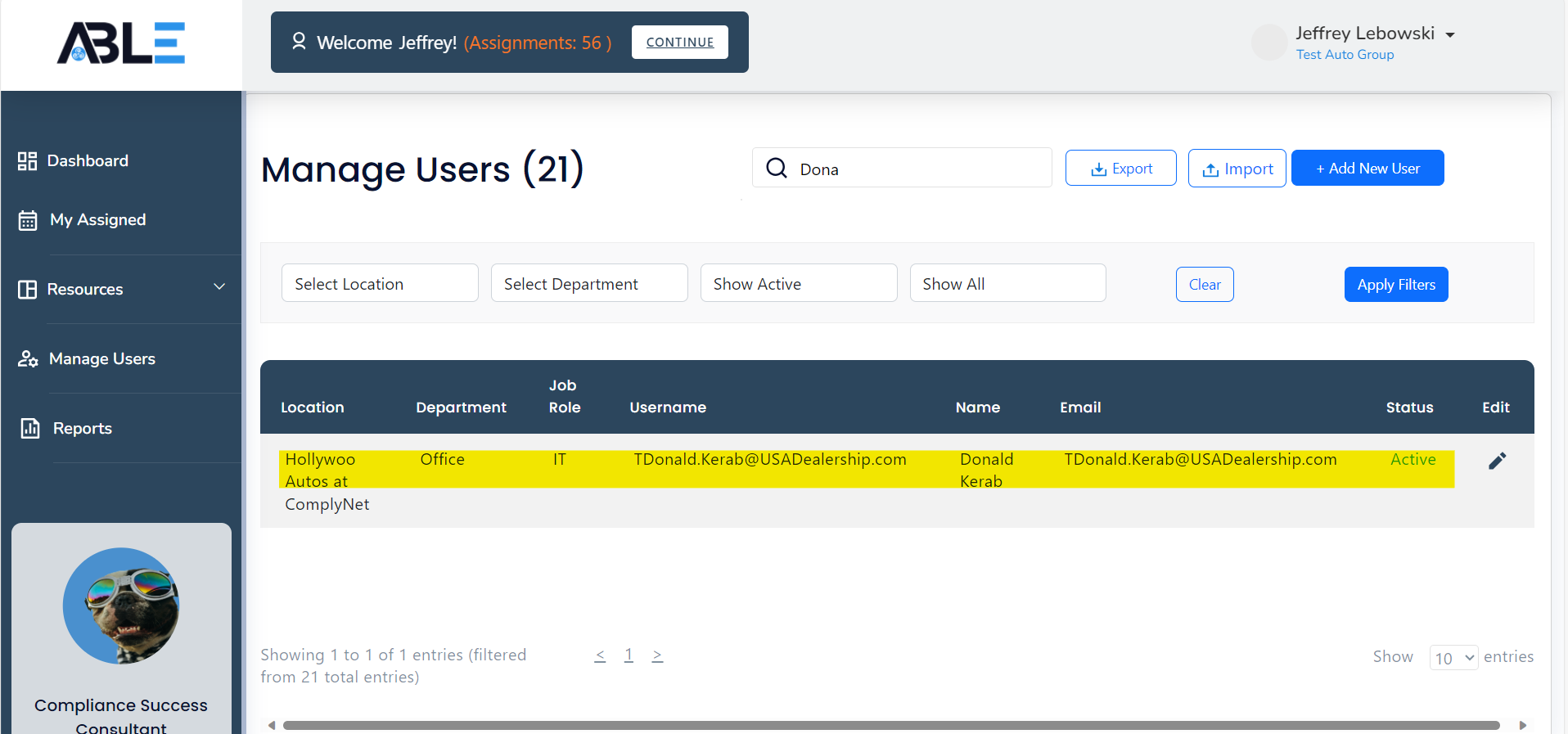
Congratulations! You have successfully learned how to edit a user's first and last name within the system. If you need any further assistance, please don't hesitate to contact our support team at support@complynet.com.
