Adding new users is only a few clicks away.
Only Admins can add new users. If you do not have the access to do this, please reach out to your company Admin to add new users for you. You can also have the admin reach out to support@complynet.com to grant you the needed access to complete this yourself.
To manage your current employee roster you will need to click the Manage Users tab on the left hand side of your screen.
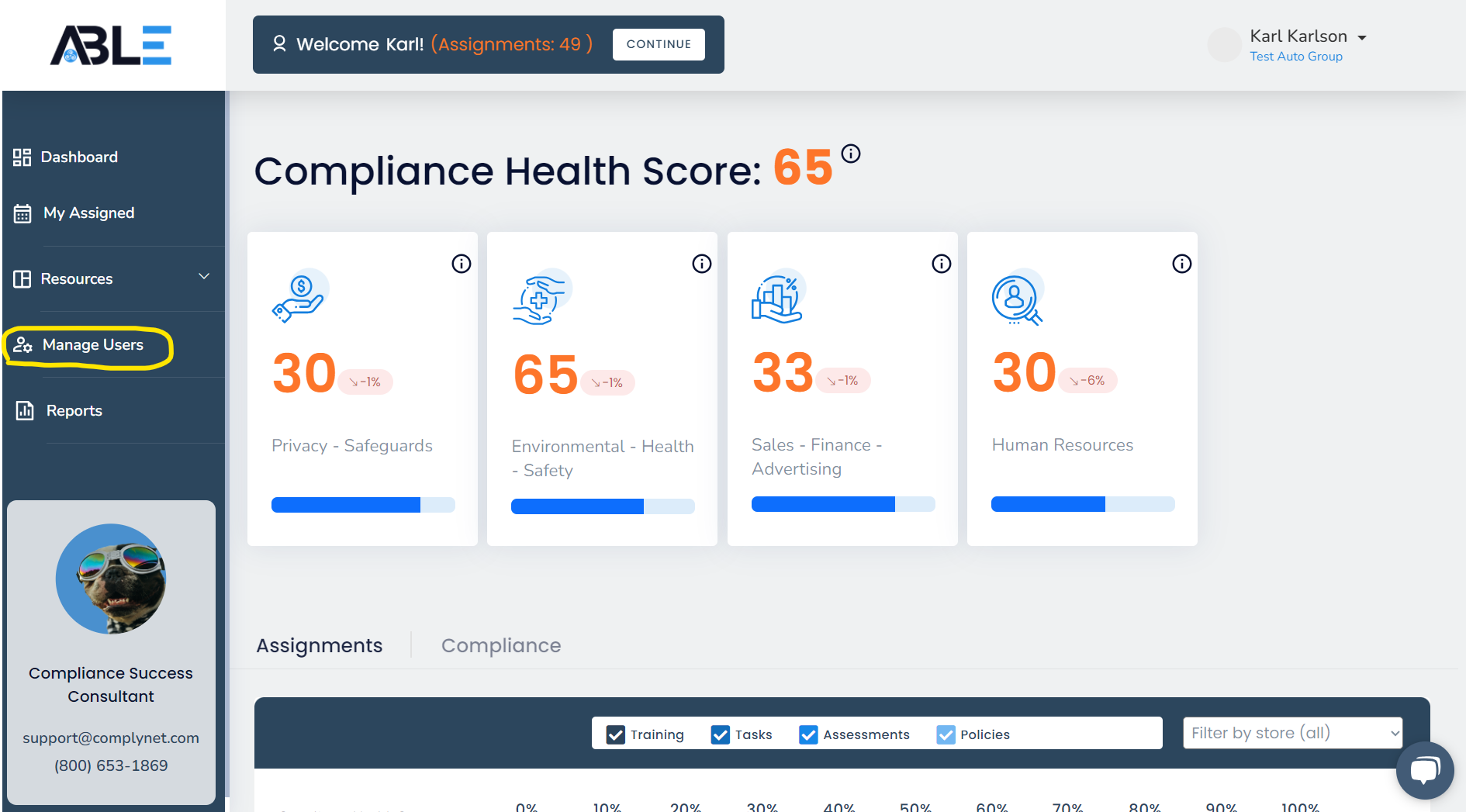
→Once you click Manager Users, you will be brought to a screen that displays all users within all locations, departments, and job roles.
You can filter by location, department, active or inactive by applying filters below.
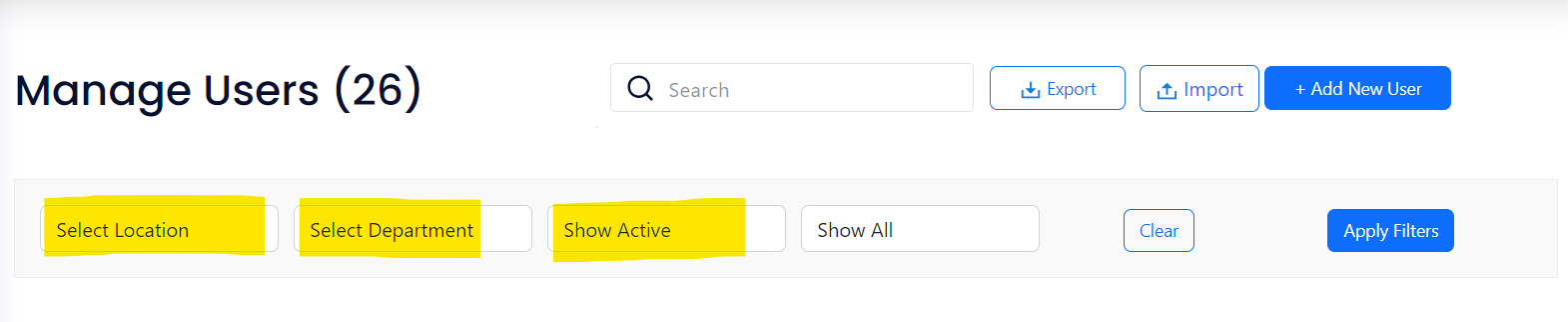
→ From this screen, click + Add New User in the top right corner of your window.
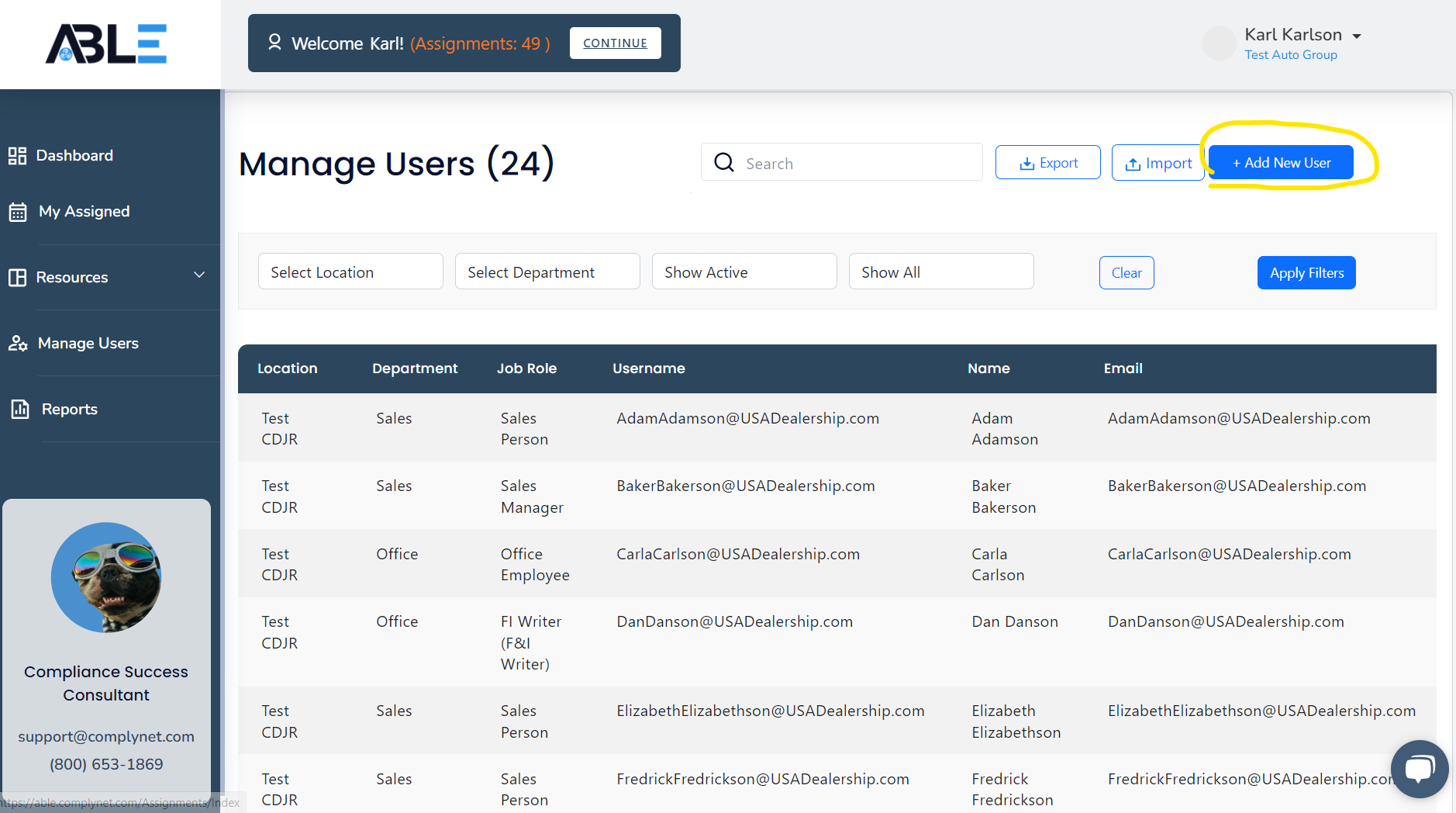
→ This will bring up a panel where you can fill out the information of the new user.
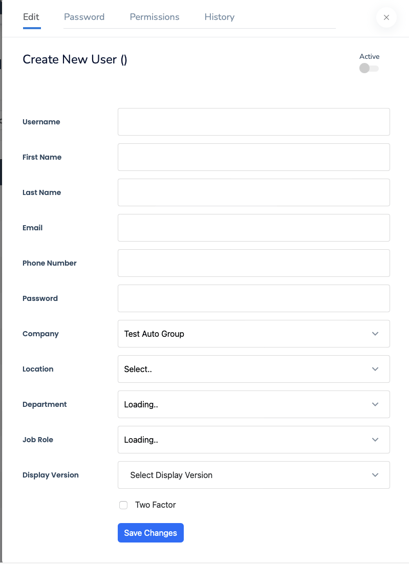
Trainings are job-role specific, these will automatically populate based off of the drop down selected.
→ Click Save Changes to create the user after you've finished filling out the information.
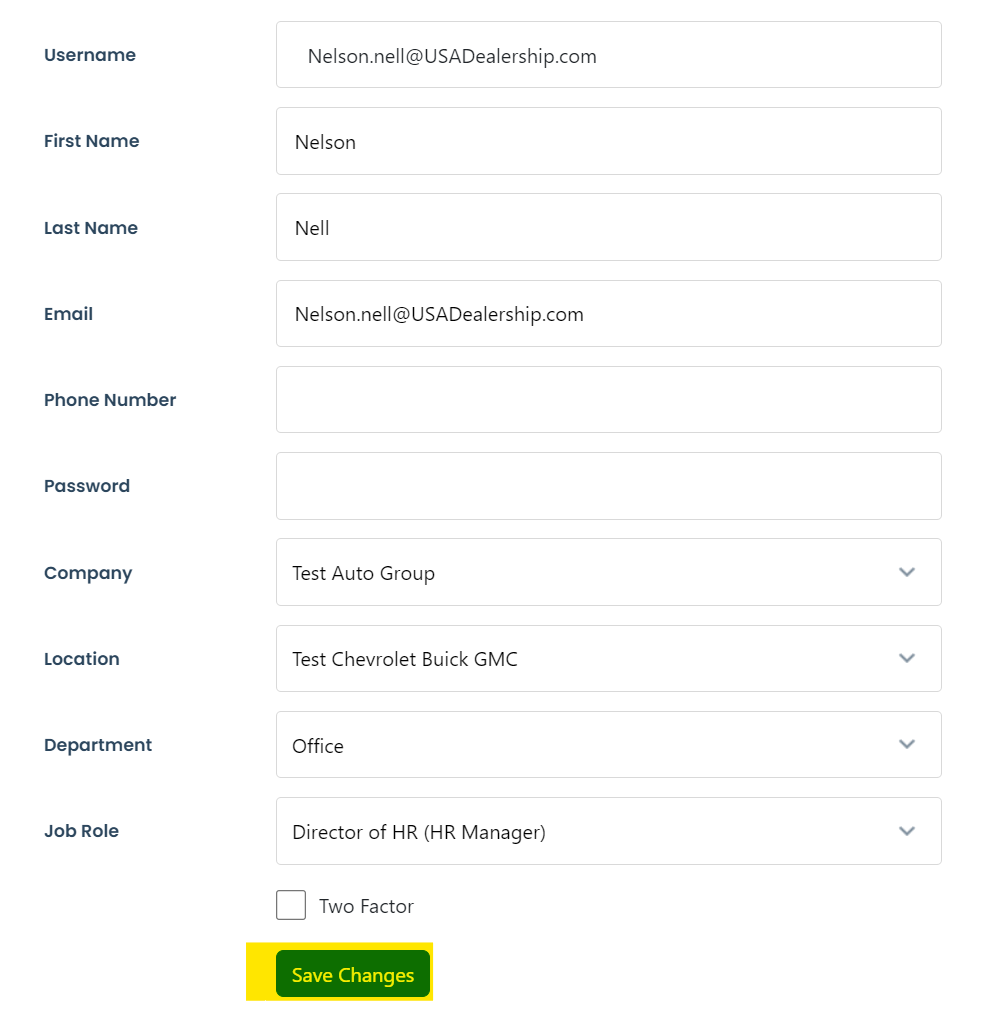
→ Once the user is saved, you will see them appear in your list of active users after refreshing your screen. You can also search for them by name after creating them to verify they exist.
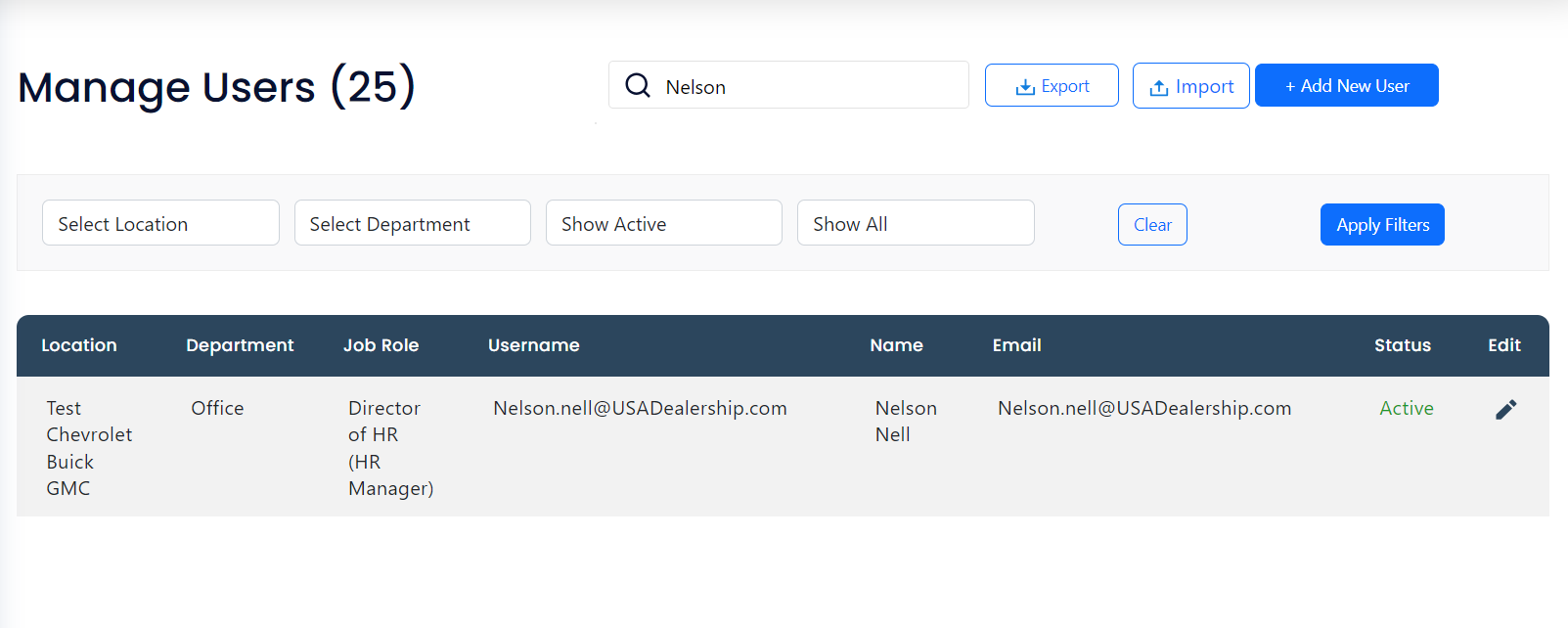
You are now finished adding a new user!
See in depth video demonstration below:
If your job role does not exist within the drop down, please contact support@complynet.com. You can only add users to existing departments and job roles.
