Follow this article for a comprehensive step-by-step walkthrough on how to access your Information Security Program report.
→ To begin, make sure you are on your Dashboard. Access this page by selecting the "Dashboard" tab located on the left side of your screen after logging in.

→ Click the tile resembling your Sales, Finance, and Advertising solution.
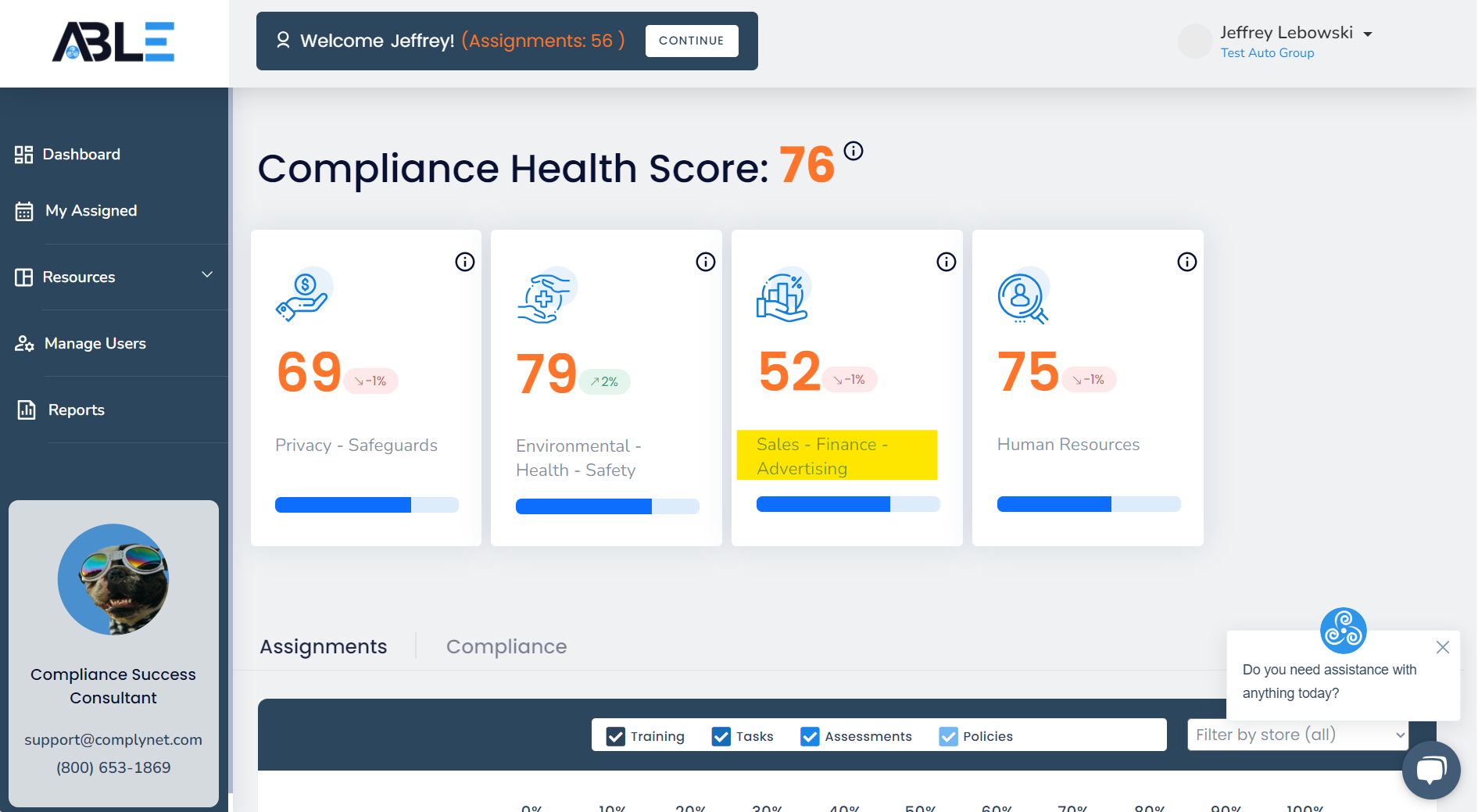
→ Once within this page, to navigate further, it might be necessary to scroll down and locate the next relevant tile for this task.
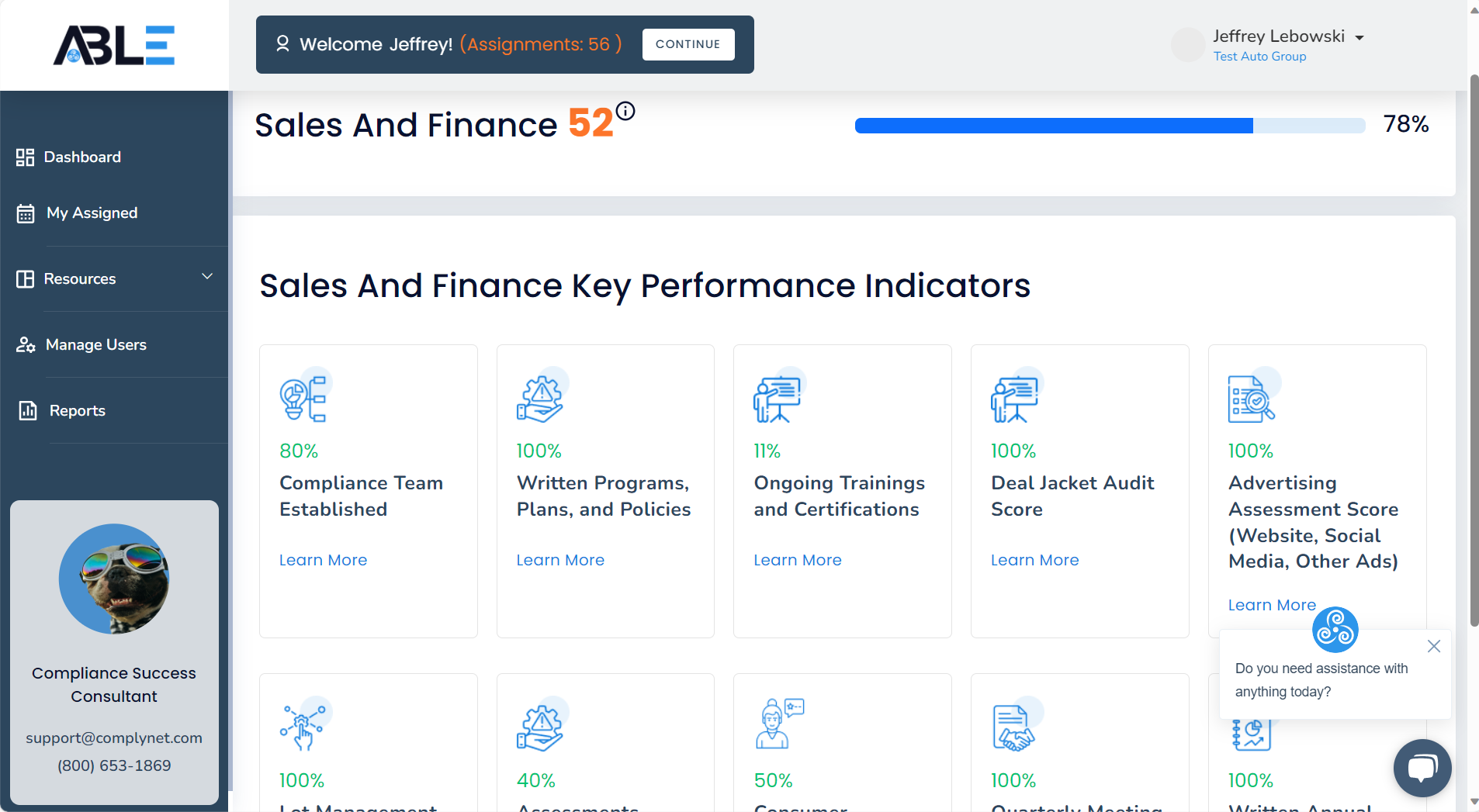
→ Select the option "Written Annual Report to Board" and a pop-up window will appear.
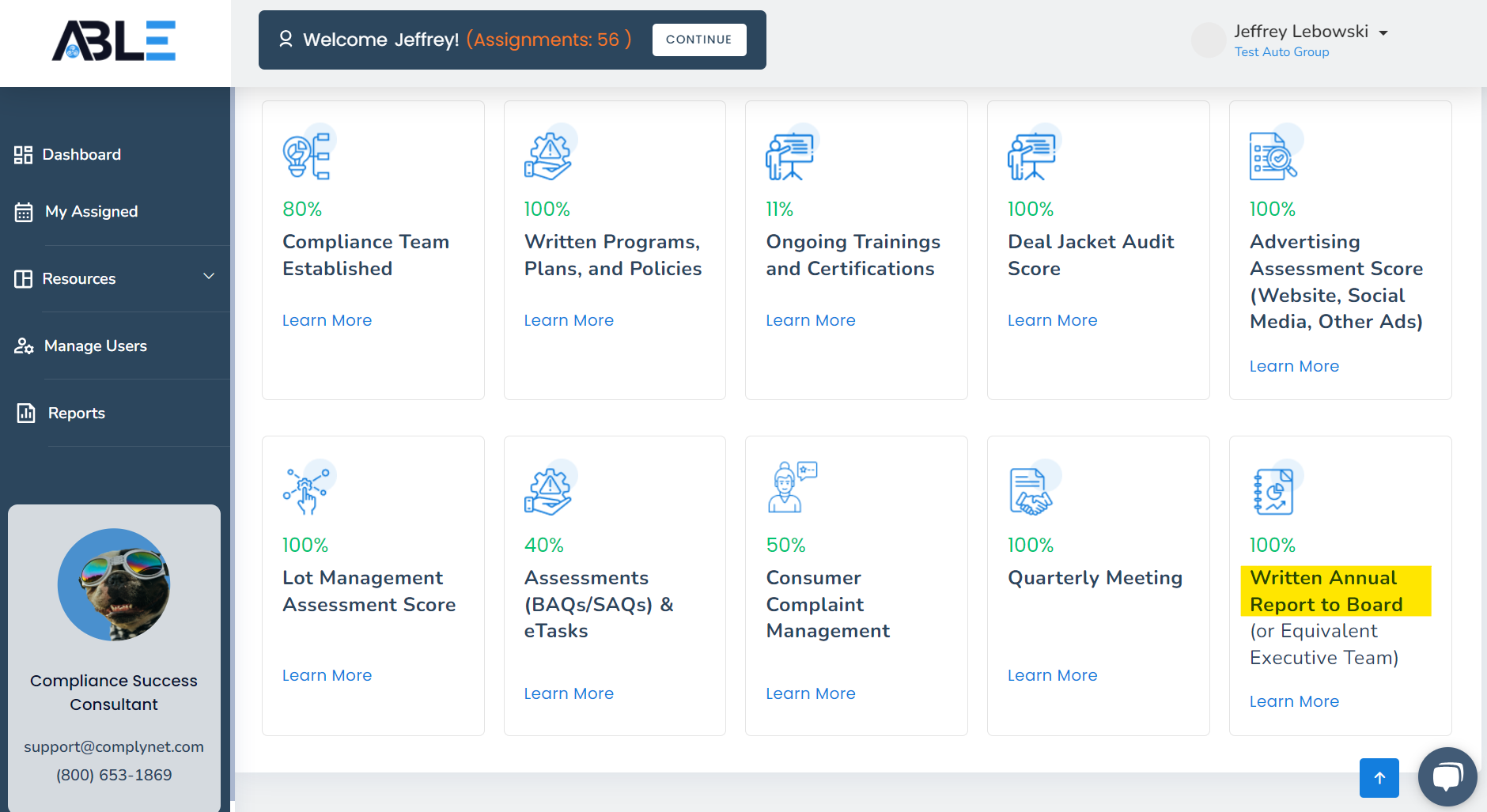
→ The pop-up window will have a similar appearance as shown in the example below.
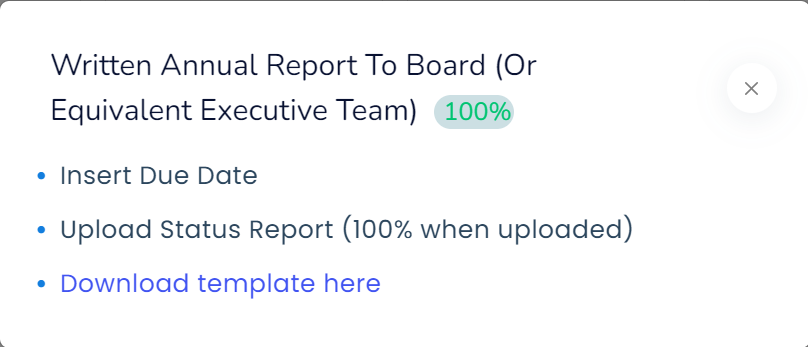
→ Click on "Download template here" to download the template for your Information Security Program Status Report. Once downloaded, you can find the file in your downloads folder and make any necessary edits. Remember to collaborate with your GCA consultant to ensure the accuracy of the report.
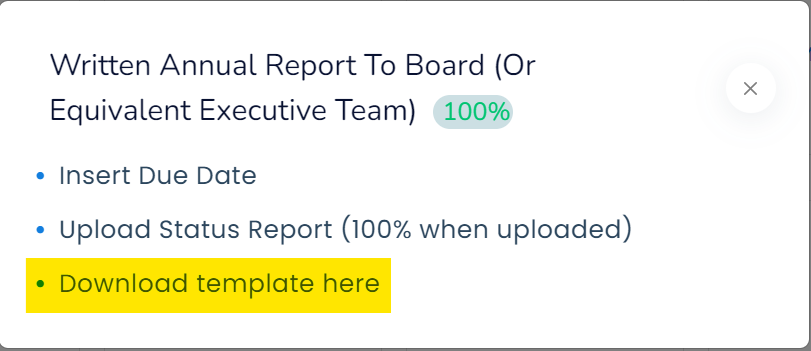
Well done! You have successfully gained the knowledge required to locate and download the template for your Information Security Program Status Report. If you need any additional help, please don't hesitate to contact support@complynet.com.
