If you are looking to generate your annual report for safeguards, see this article for a step-by-step demonstration on how to complete this task.
To start, log in at able.complynet.com
→ After logging in, locate the Dashboard tab on the left-hand side of your screen.
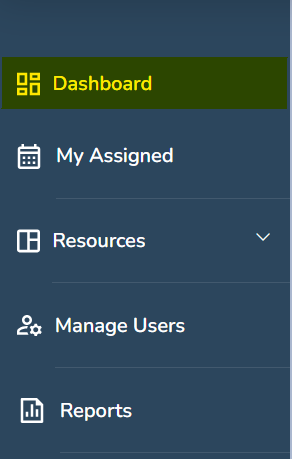
→ Upon accessing the dashboard, please observe the tiles located at the top of your screen. These tiles may vary based on the solutions your company has contracted for.
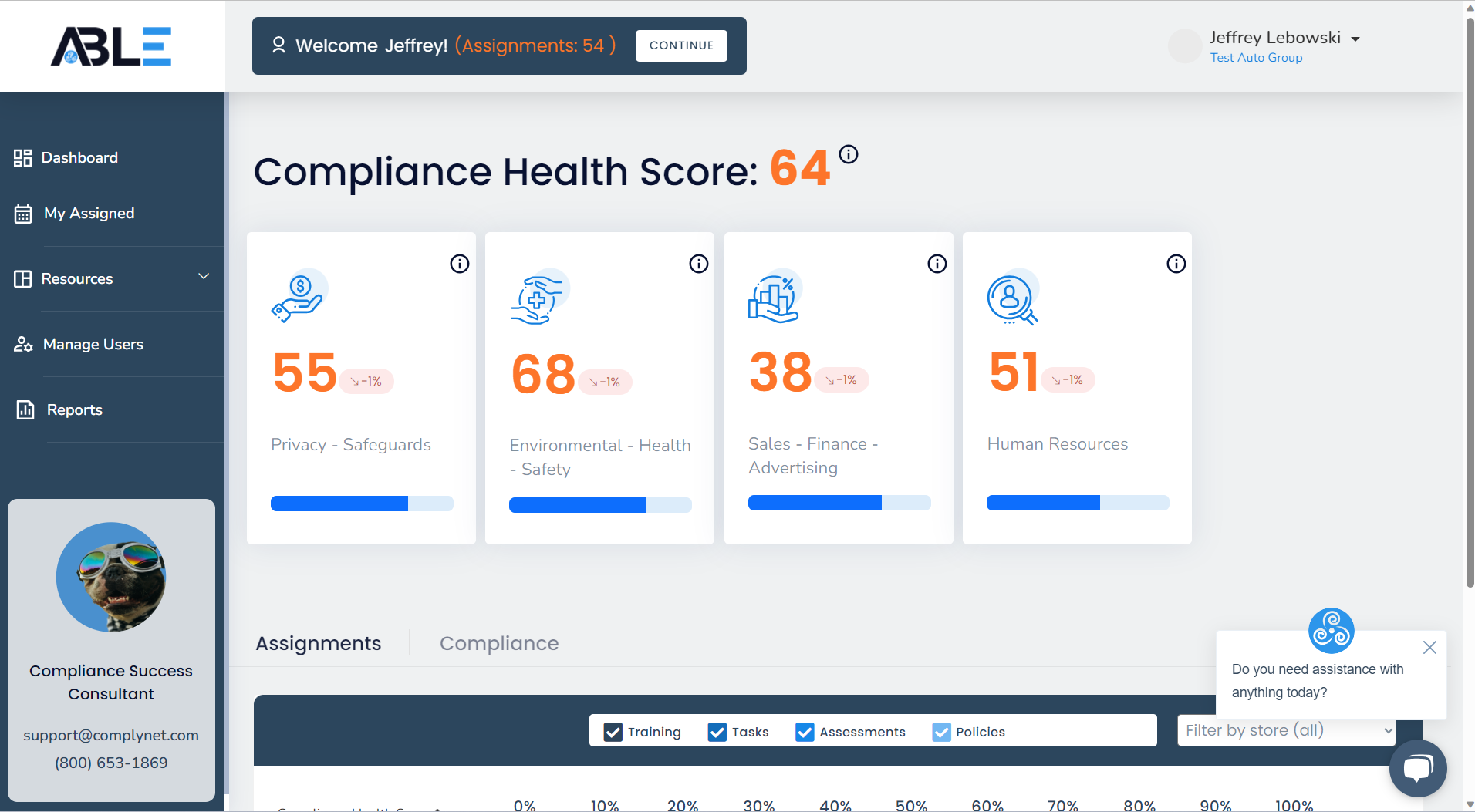
→ Click the tile for Privacy & Safeguards
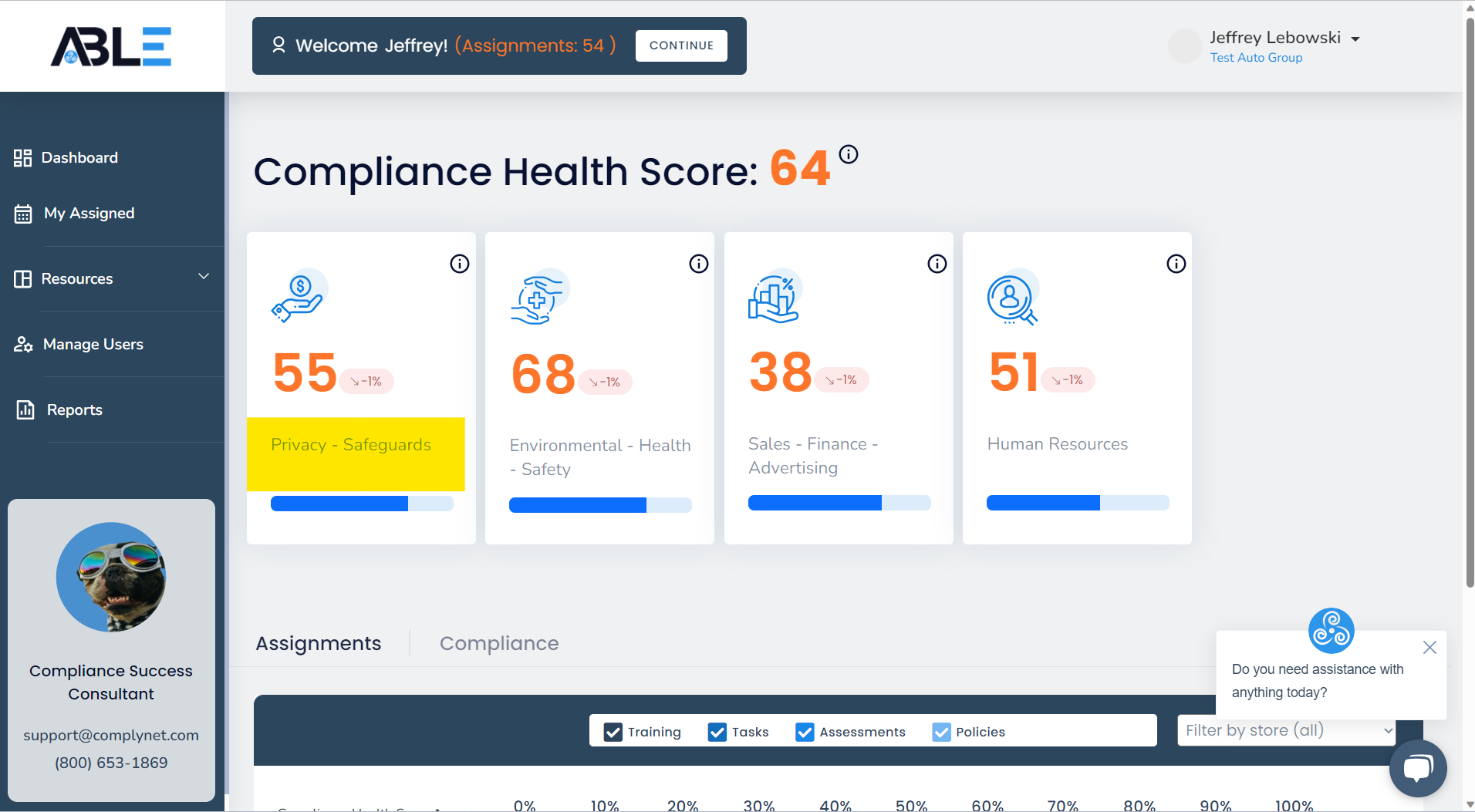
→ Upon accessing the Privacy & Safeguards tile, you will discover a wide range of options at your disposal to effectively manage your compliance for this solution.
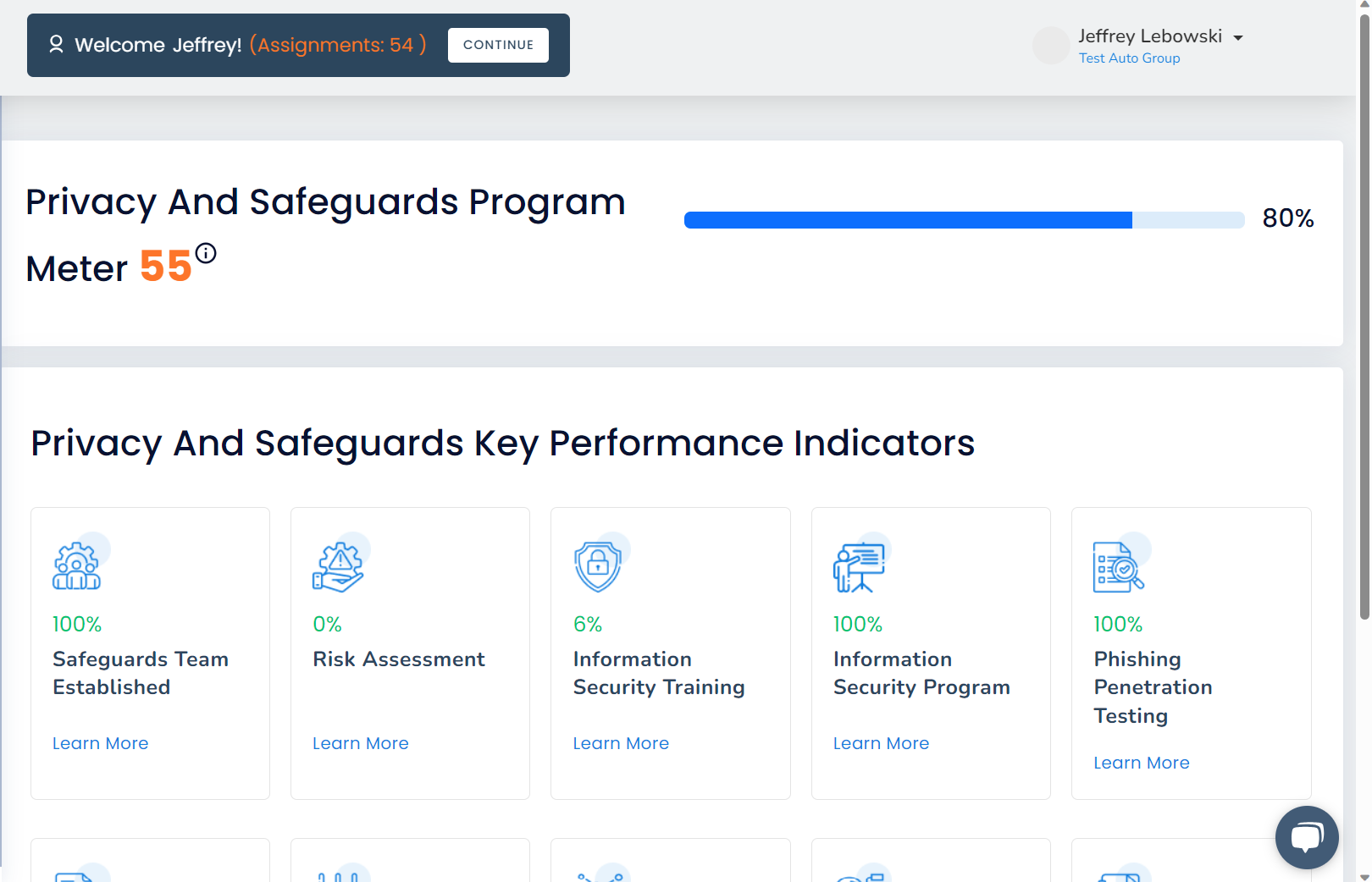
→ Continue scrolling down to view the additional options at the bottom available for this solution.
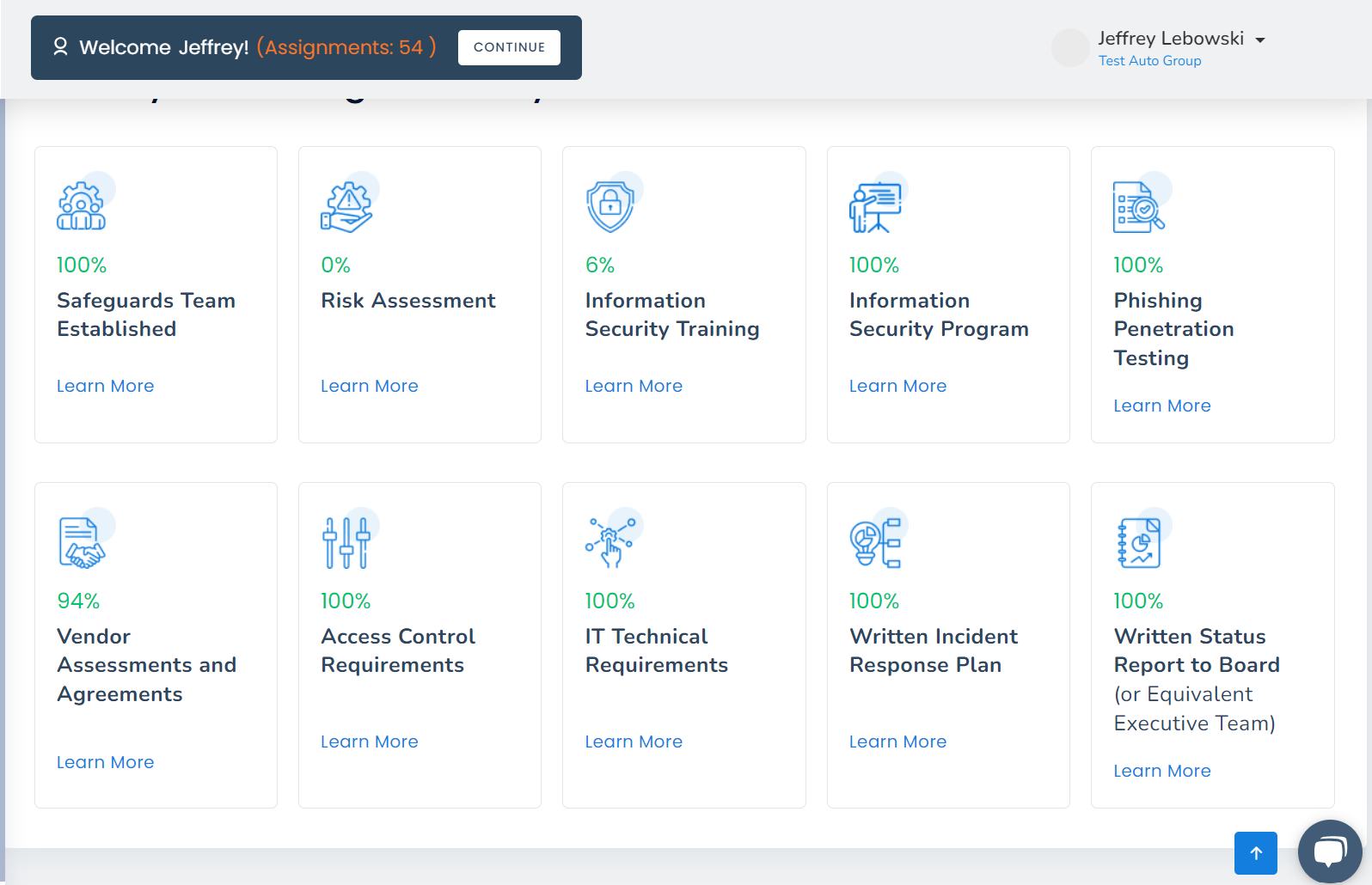
→ Click Written Status Report to Board.
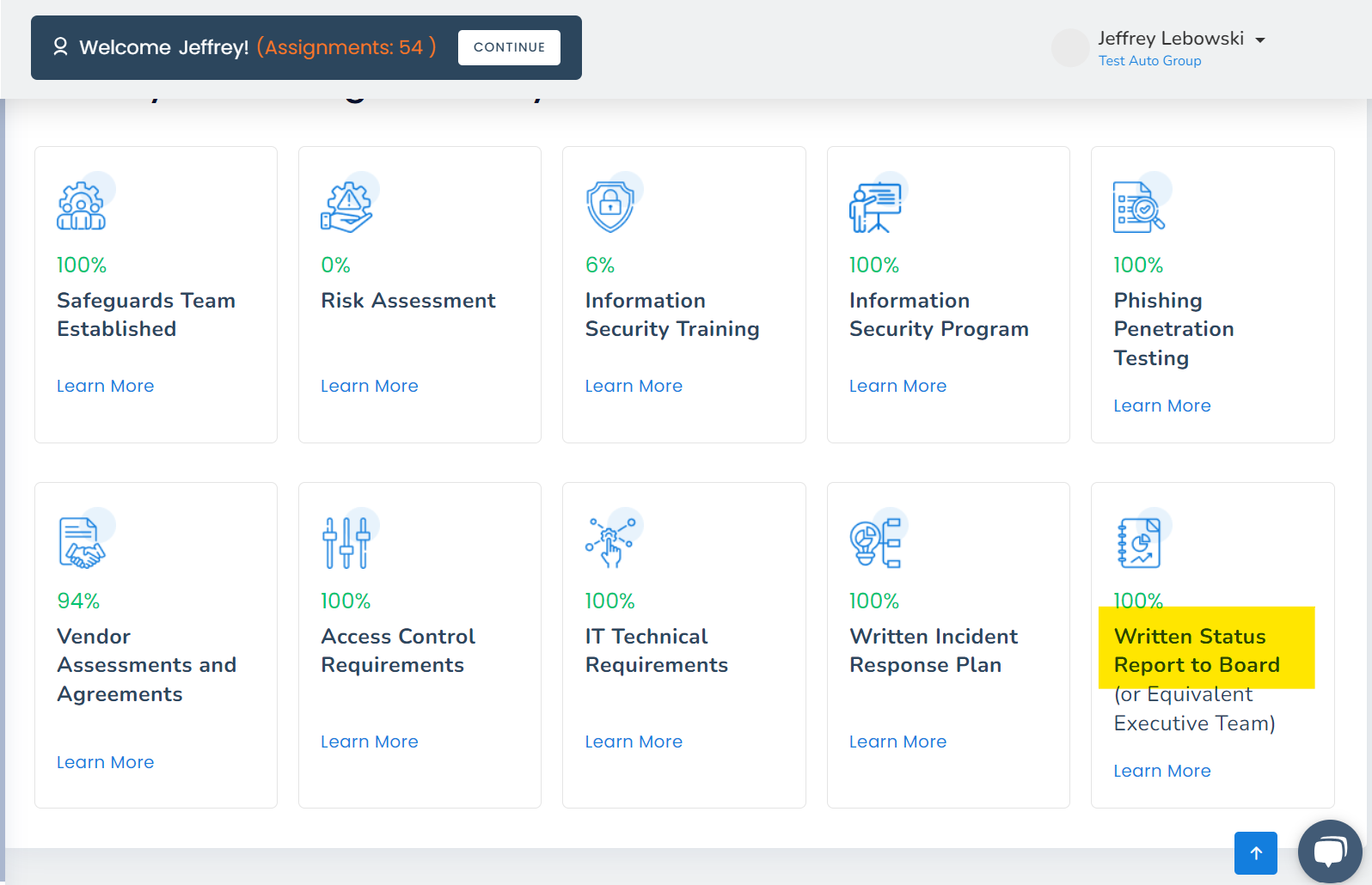
→ A popup window will appear, resembling the example provided below.
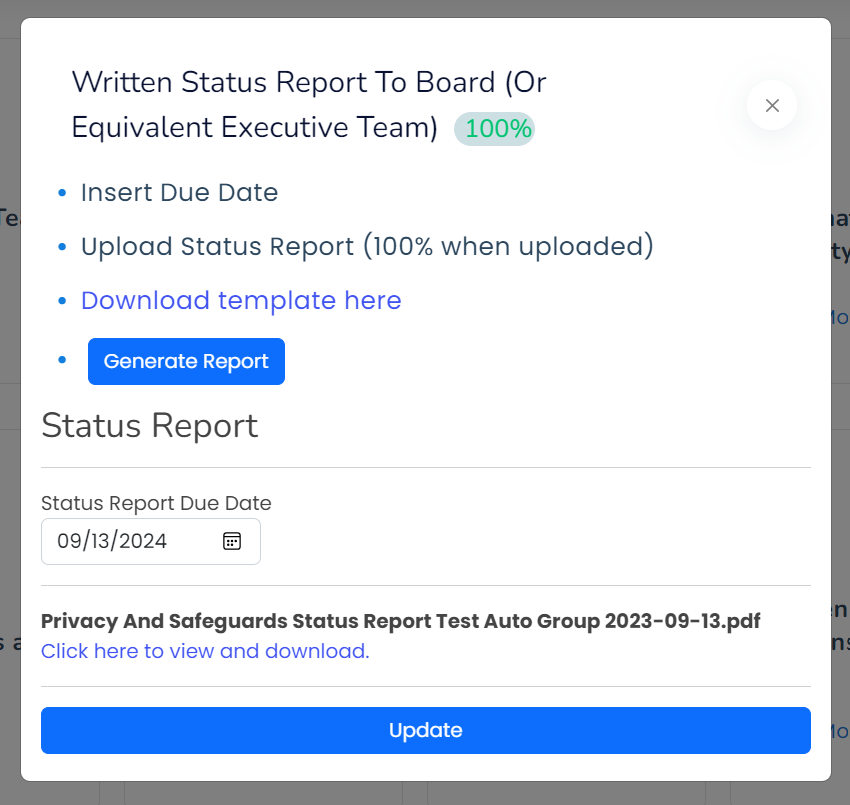
→ Click Generate Report.
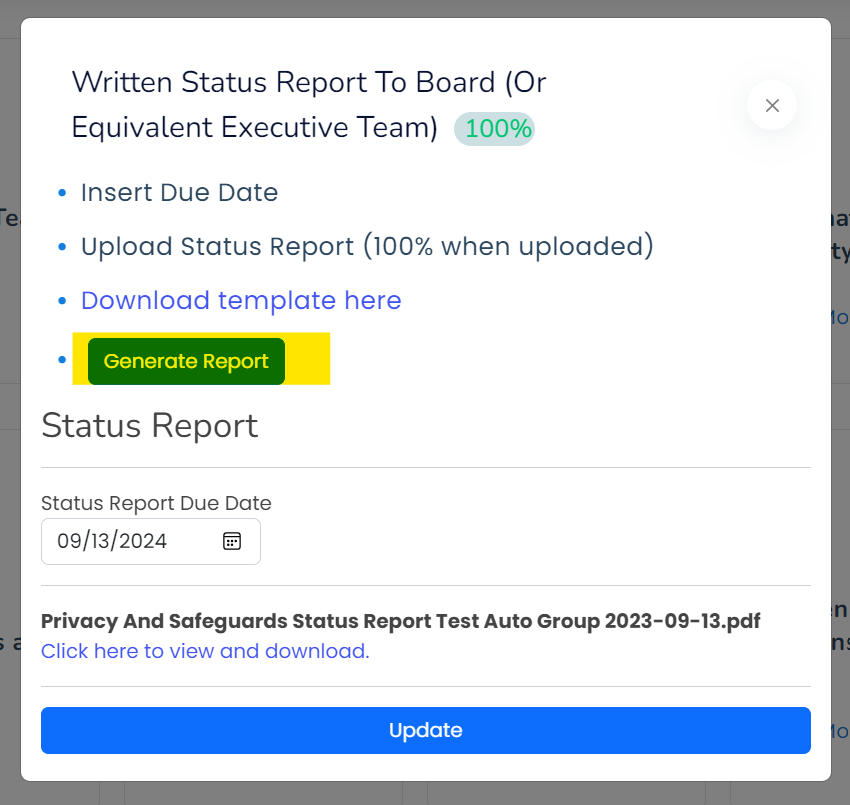
→ You will be asked to respond to a series of questions or statements. This is to ensure accuracy within your annual report.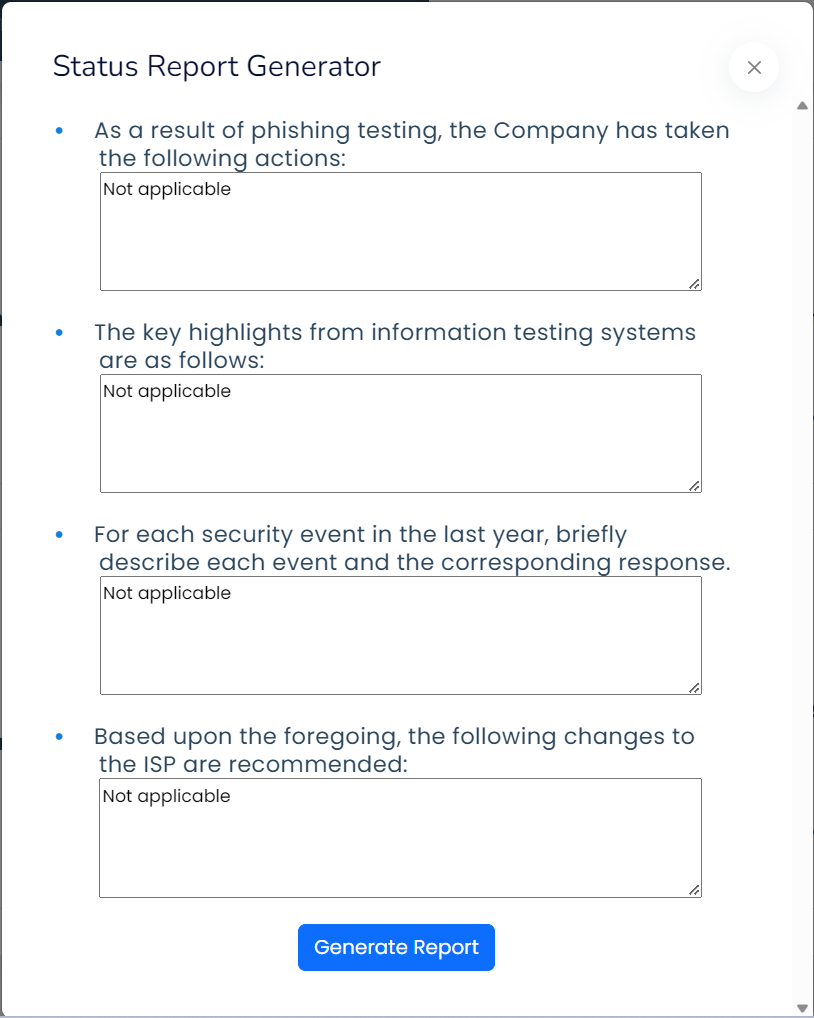
→ Once you have provided your answers accordingly, click Generate Report.
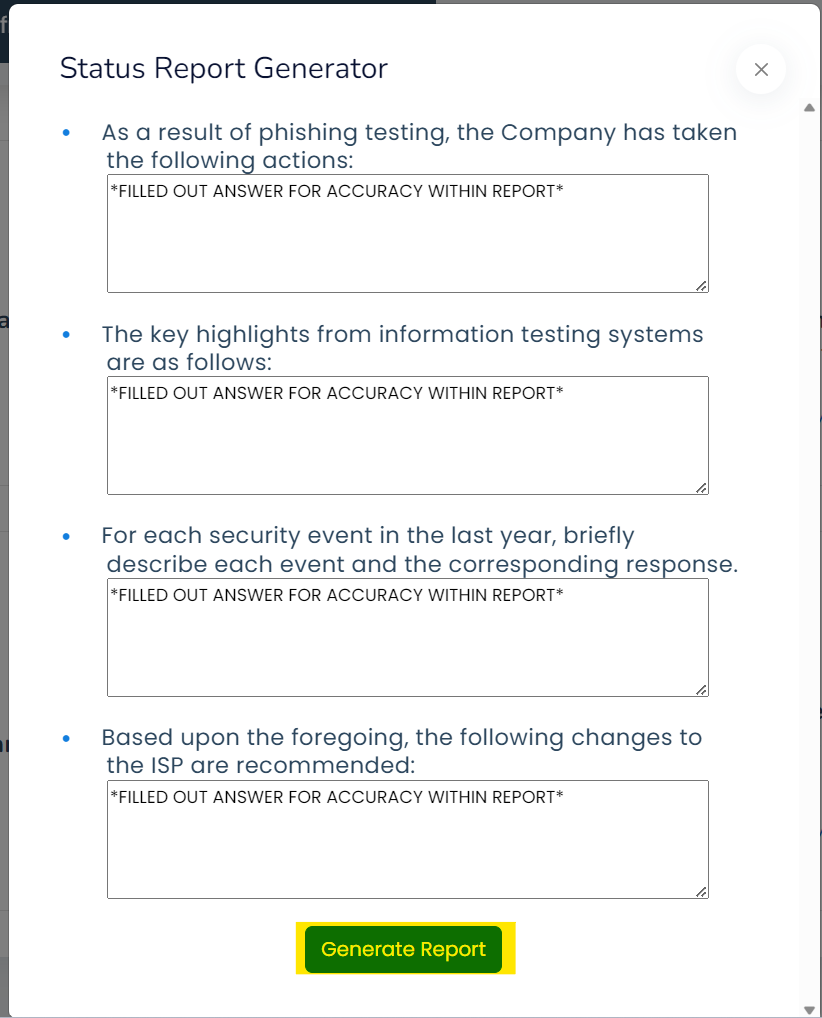
🎈Congratulations!🎈 you have successfully learned how to generate your annual report for Safeguards! If you need any further assistance, please refer to our helpful video demonstration below.
If you require any additional assistance, please feel free to contact our support team at support@complynet.com.
